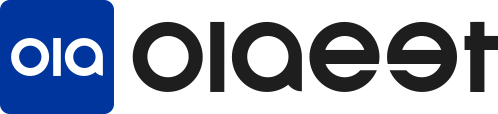Olaeet Storage & Shipping Service
The Storage & Shipping Service allows you to save on shipping costs by first shipping products purchased from Korean online stores to a Korean address. Then, the products are repackaged or combined and shipped to you overseas.
1. Access Olaeet Service: Go to the Olaeet service page at app.olaeet.com.
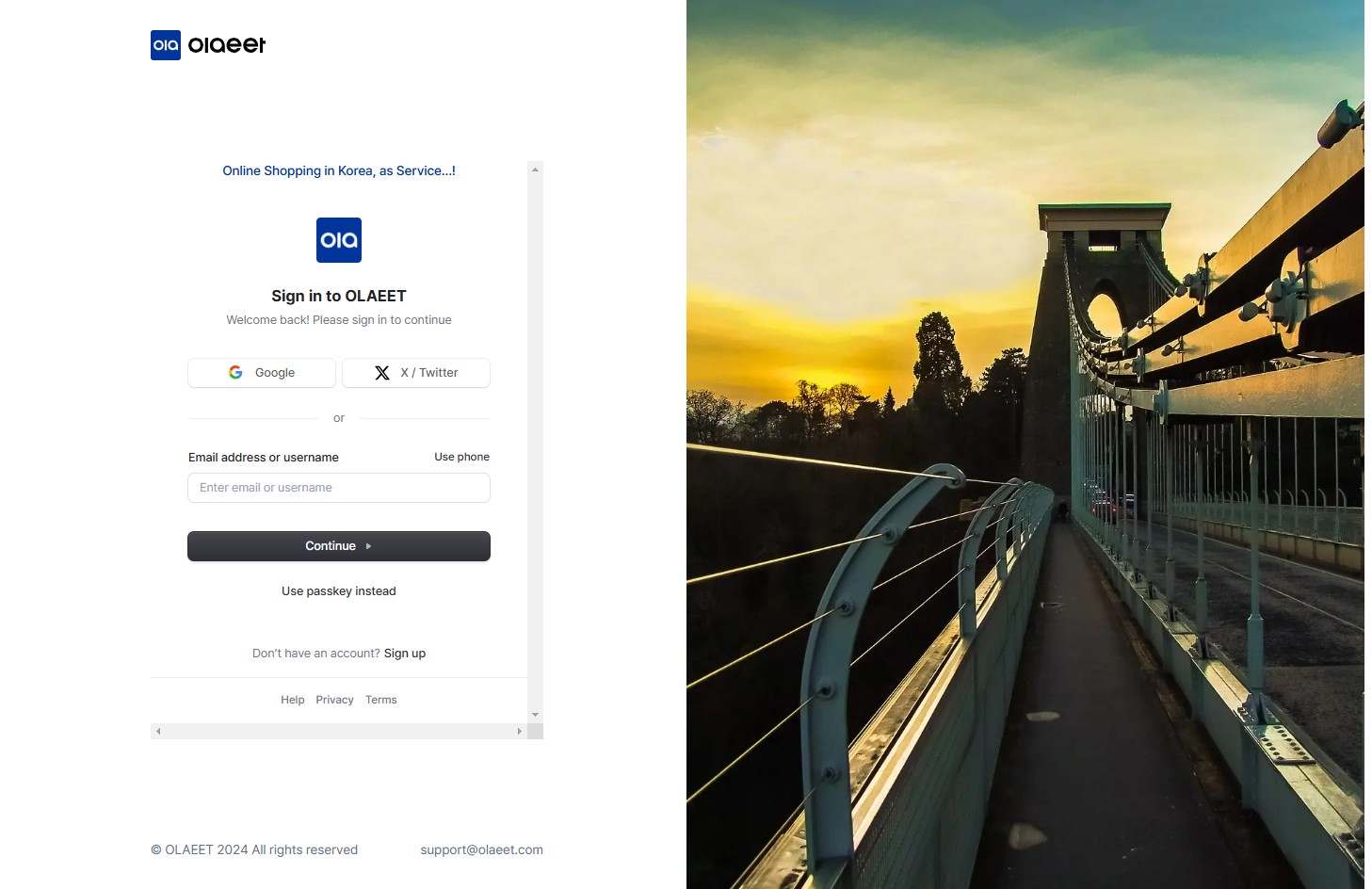
2. Sign Up: If you are not registered yet, sign up on the Olaeet service page. You can register using a Google account or an X (formerly Twitter) account. If you don’t have these accounts, you can sign up through the “Sign up” option.
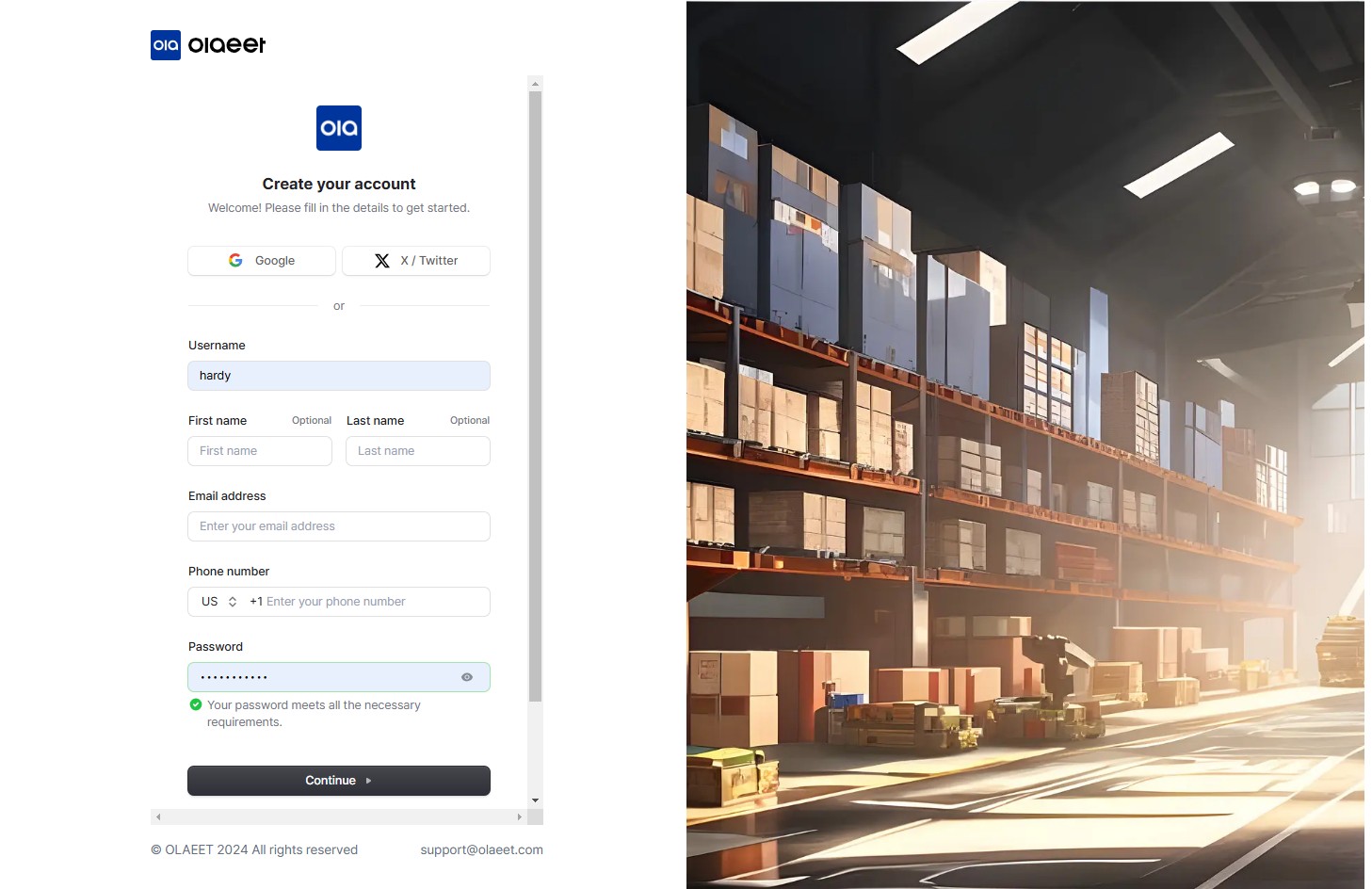
3. Click on “Storage” or “Shipping” from the left menu.
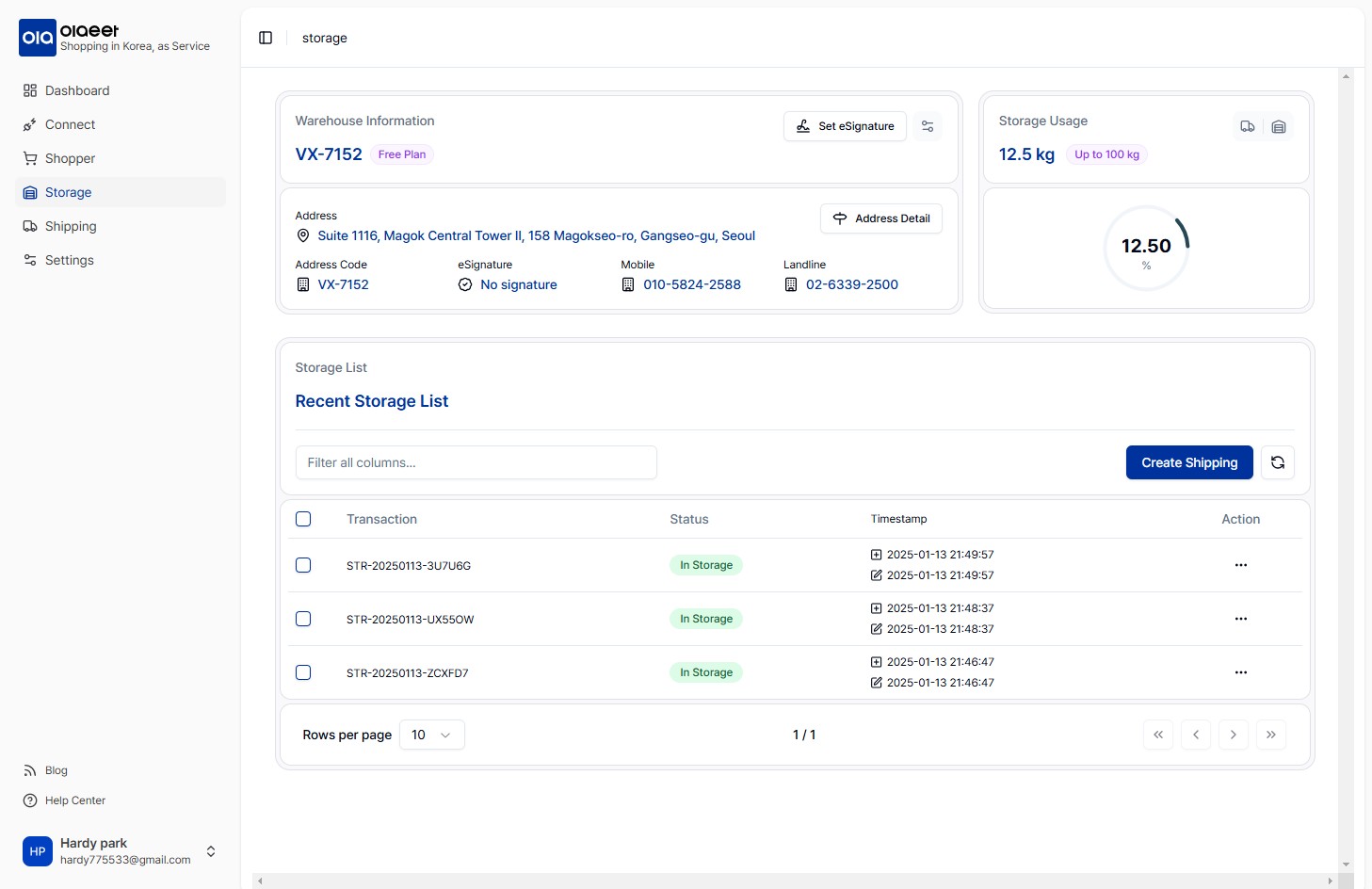
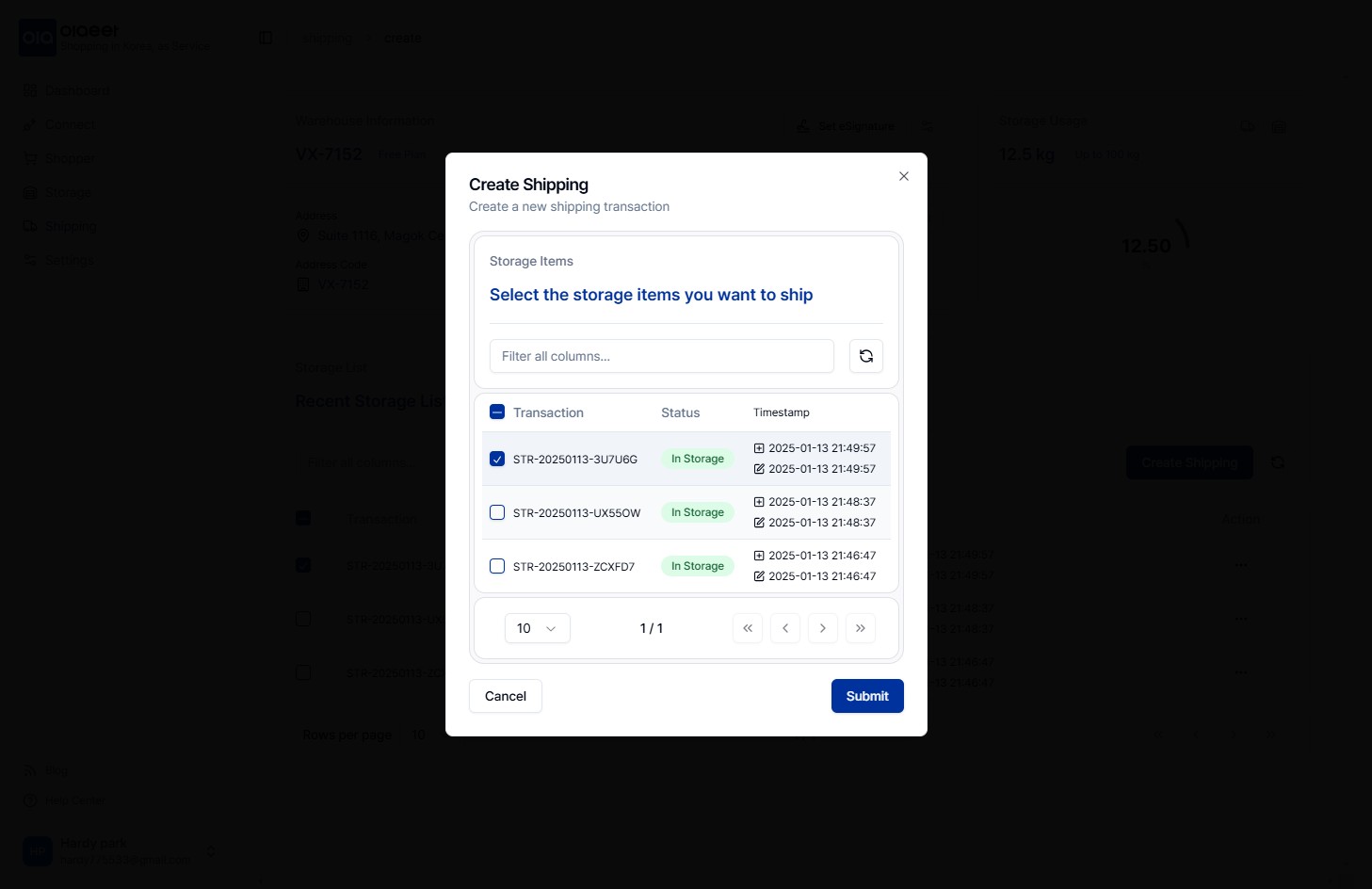

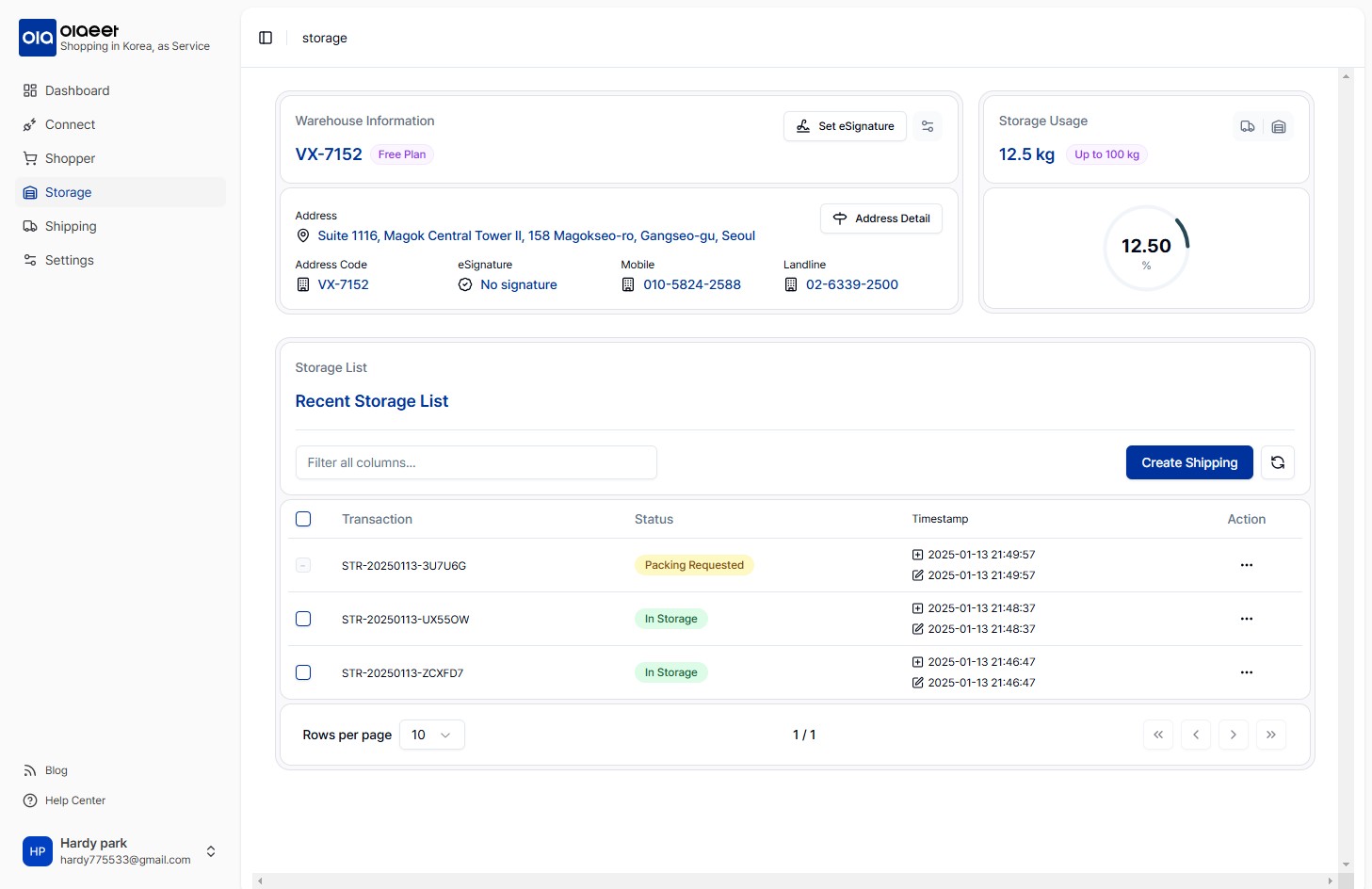
4. Once the new Shipping is created, Olaeet will repackage the product. Based on the size and weight of the final packaged product, the shipping cost will be confirmed and registered, and it will switch to the “awaiting_confirmation” status for payment request.
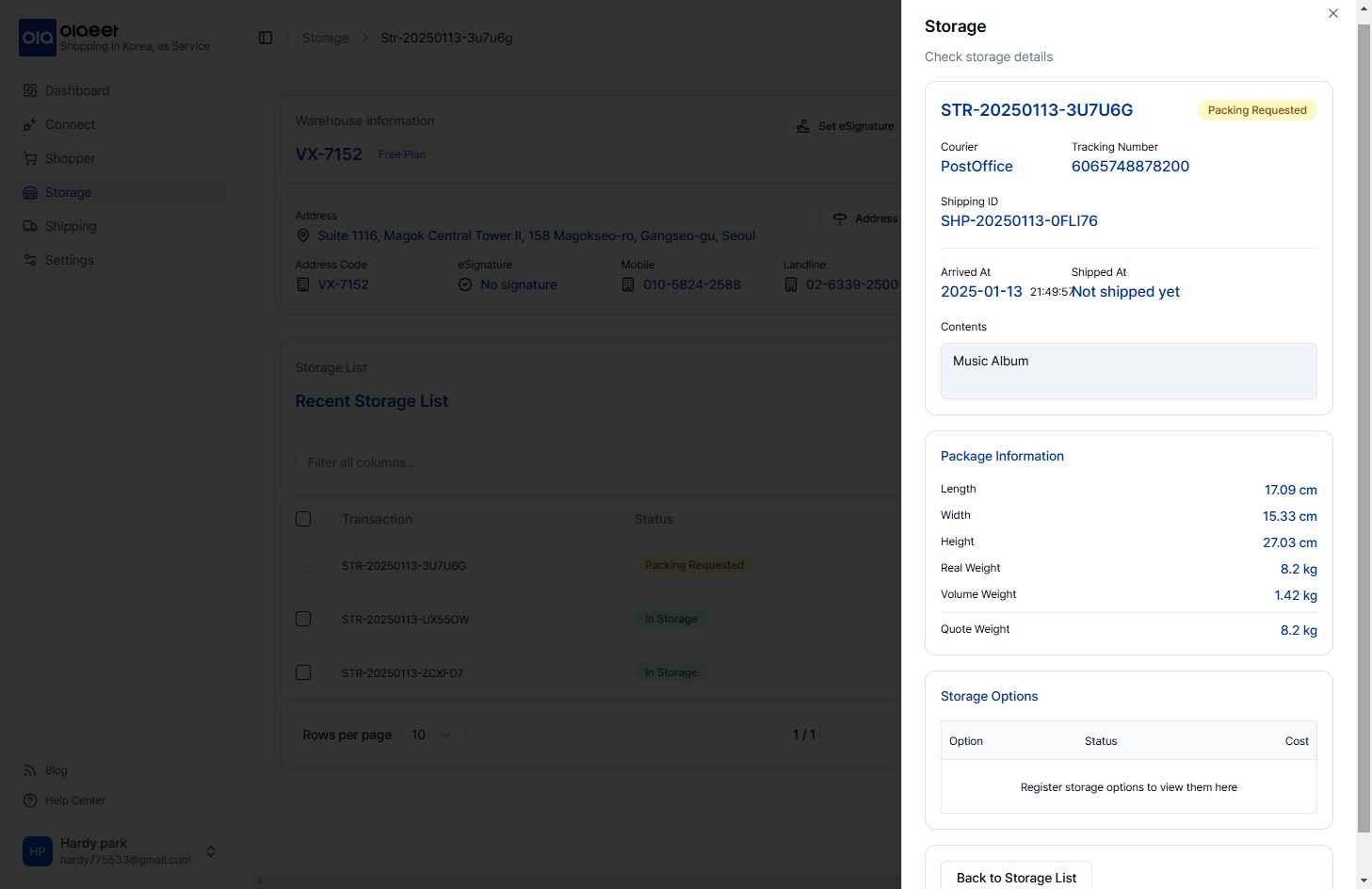
5. To proceed with the shipping cost payment, select the “…” in the “Action” on the right to check the detailed information of the shipping goods, and then click “Make Payment.”
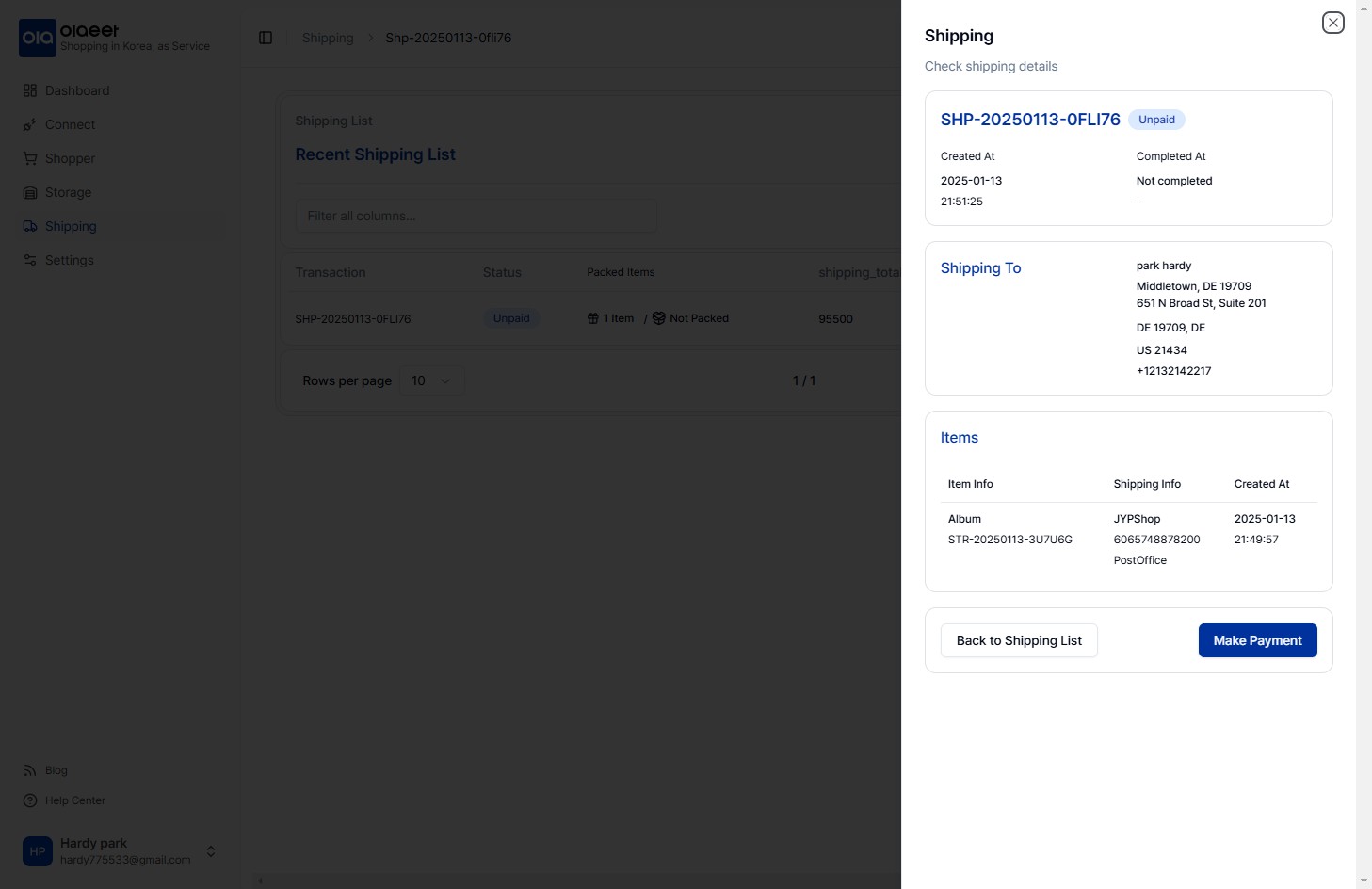
6. When the pop-up window appears, confirm the amount to be deposited, and enter your card information or use the Pay service to pay the cost to Olaeet.
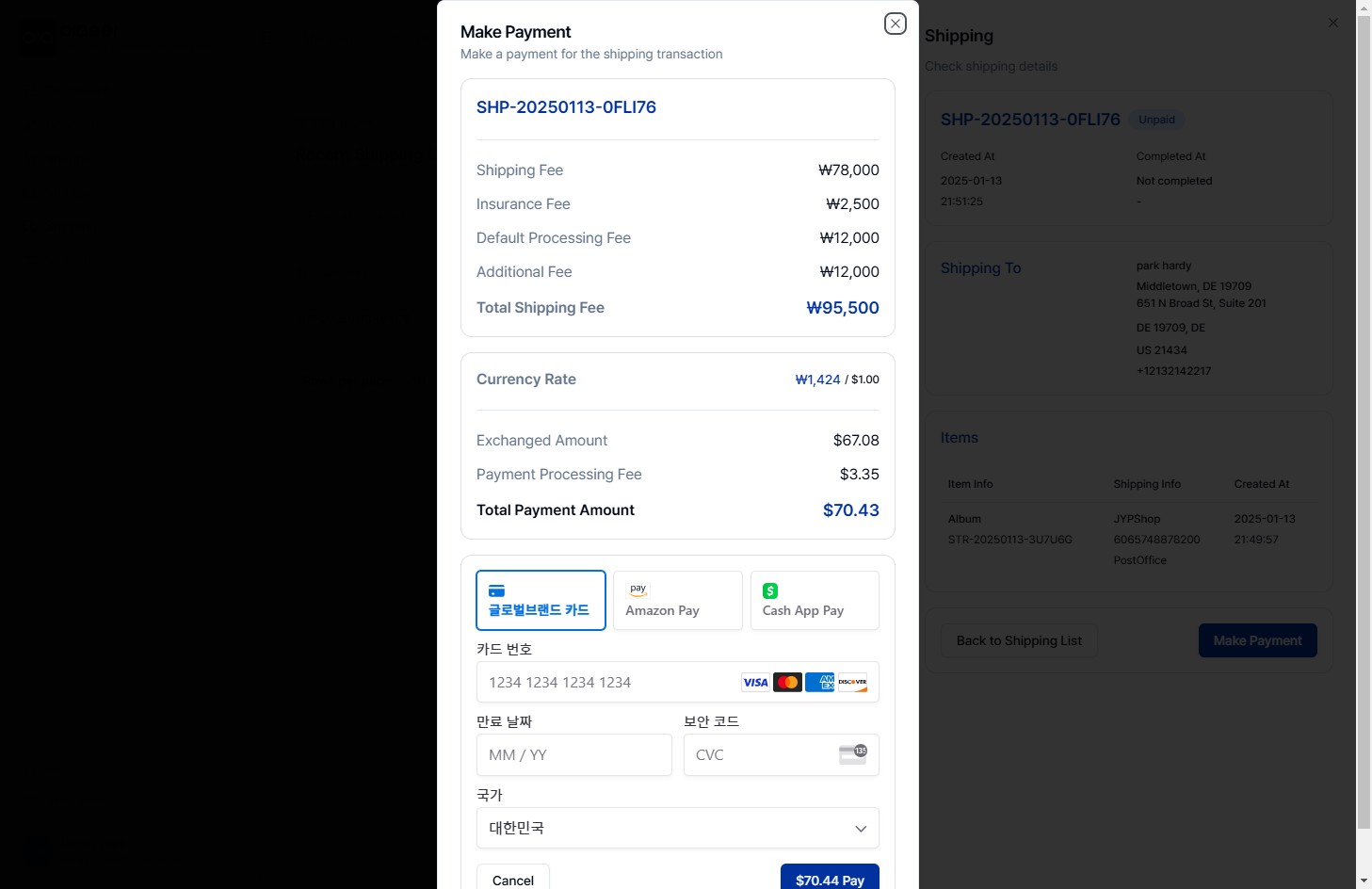
7. Once the payment is completed, the status in the Shipping List will change to “ready to ship.” Olaeet will ship the product and change the status to “completed,” providing detailed shipping progress separately.
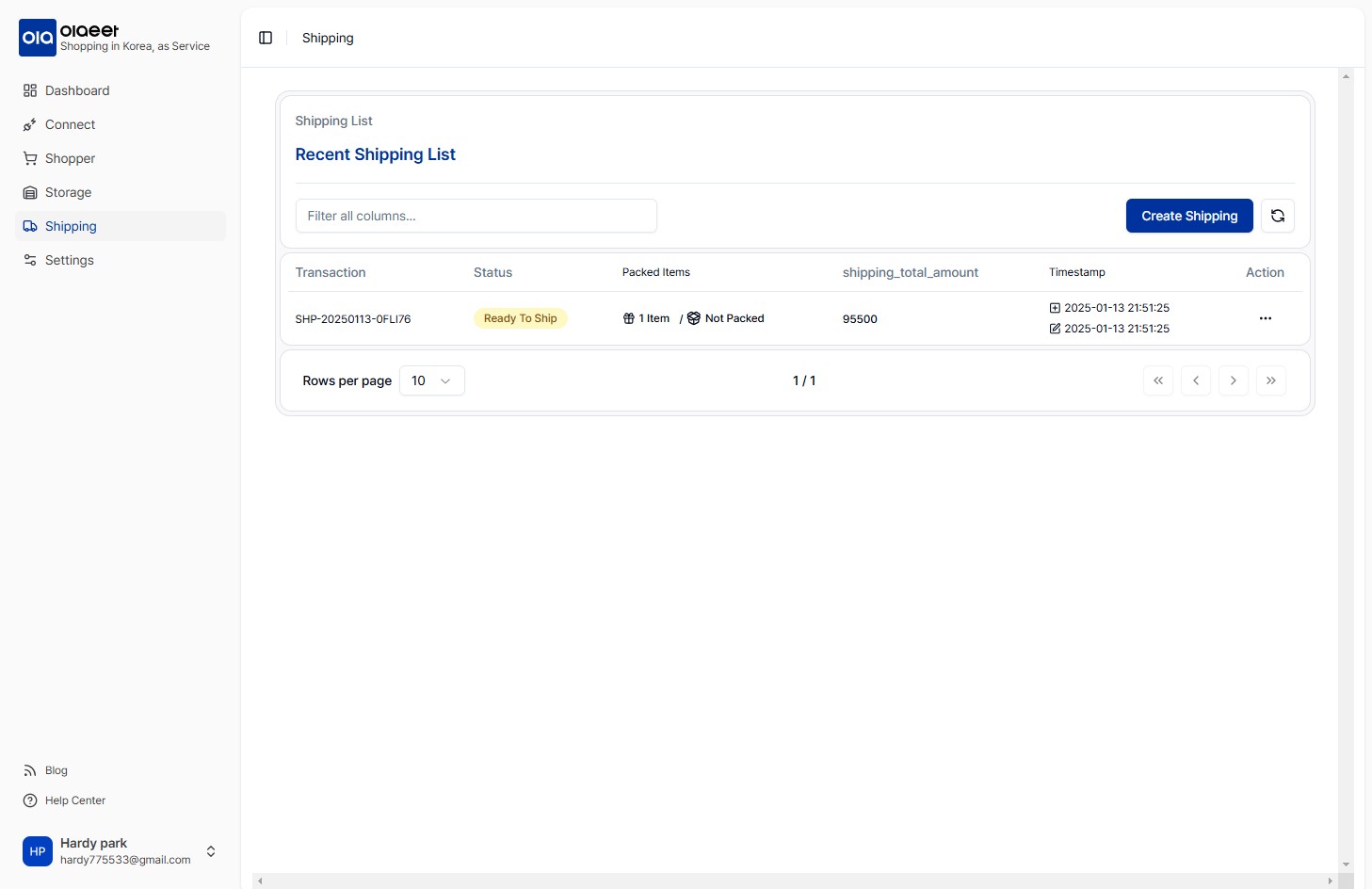
Table of Contents