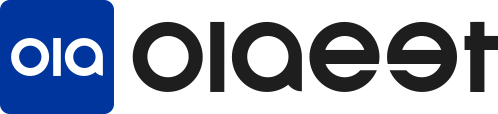How to Use Olaeet Connect Service
The Connect Service allows you to transfer the purchase amount to a virtual account provided by the shopping mall when card payment is not possible while purchasing products from a Korean shopping mall from abroad.
1. Access Olaeet Service: Go to the Olaeet service page at app.olaeet.com.
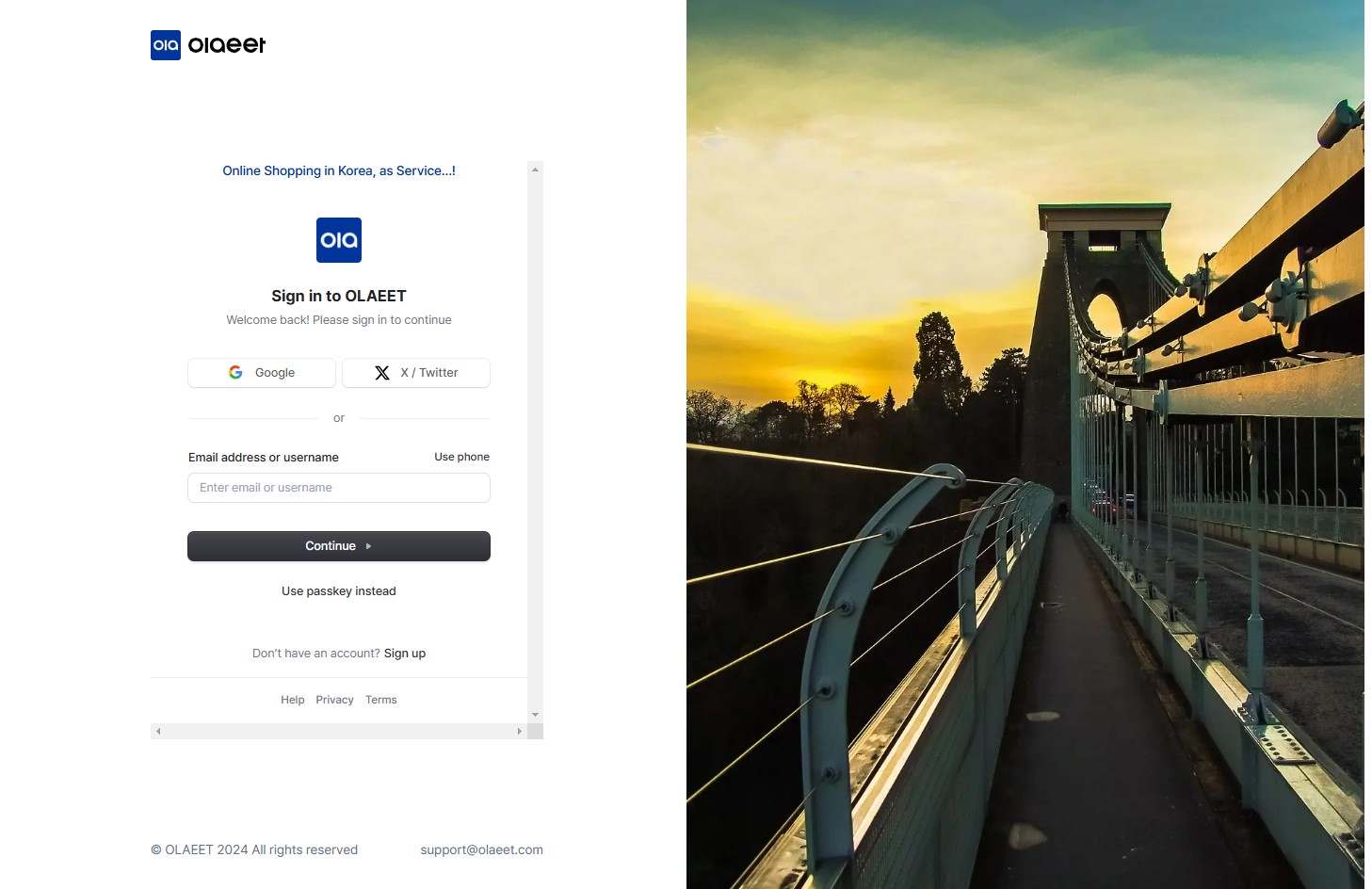
2. Sign Up: If you are not registered yet, sign up on the Olaeet service page. You can register using a Google account or an X (formerly Twitter) account. If you don’t have these accounts, you can sign up through the “Sign up” option.
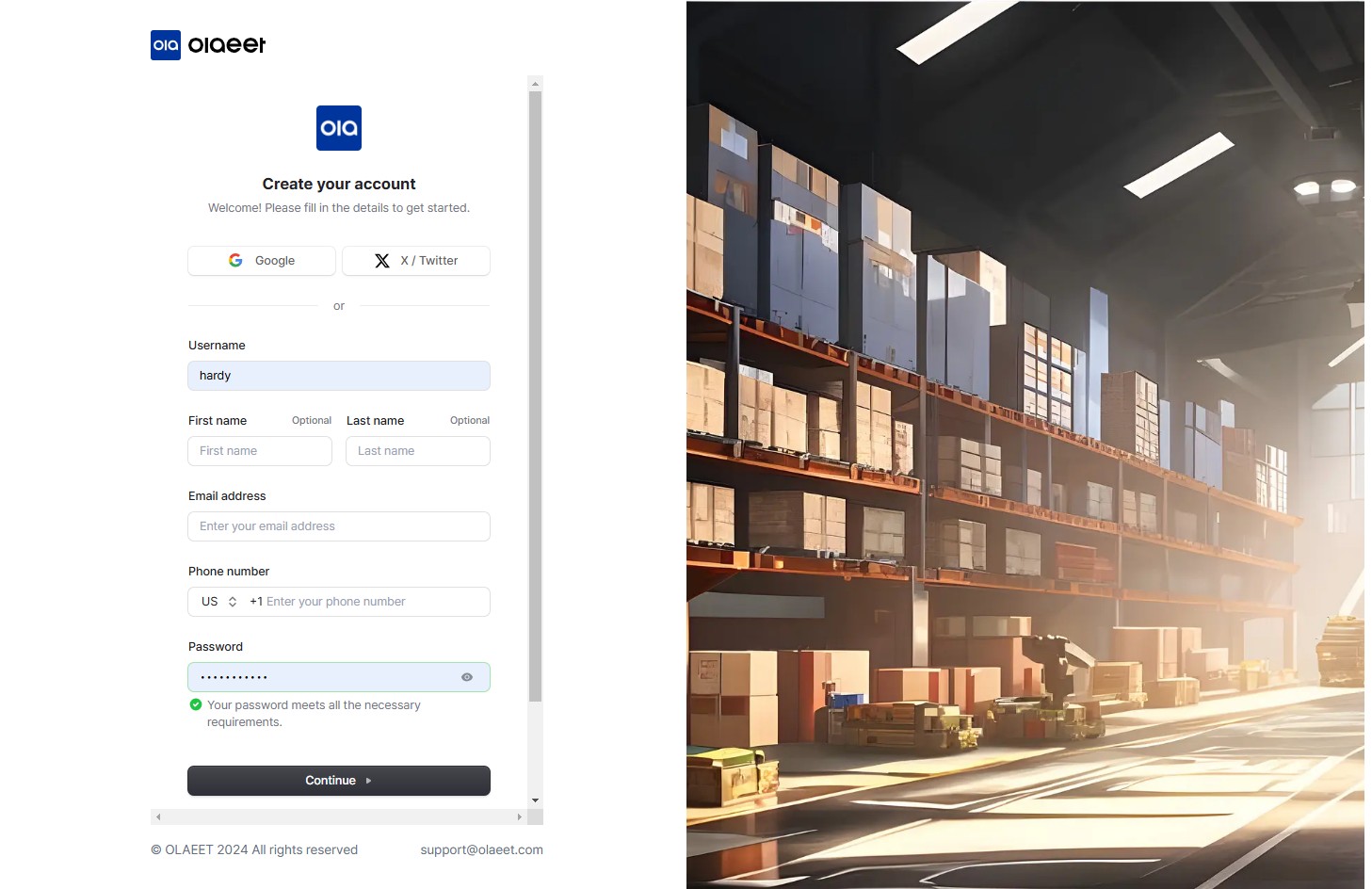
3. Click “Connect” from the left menu.
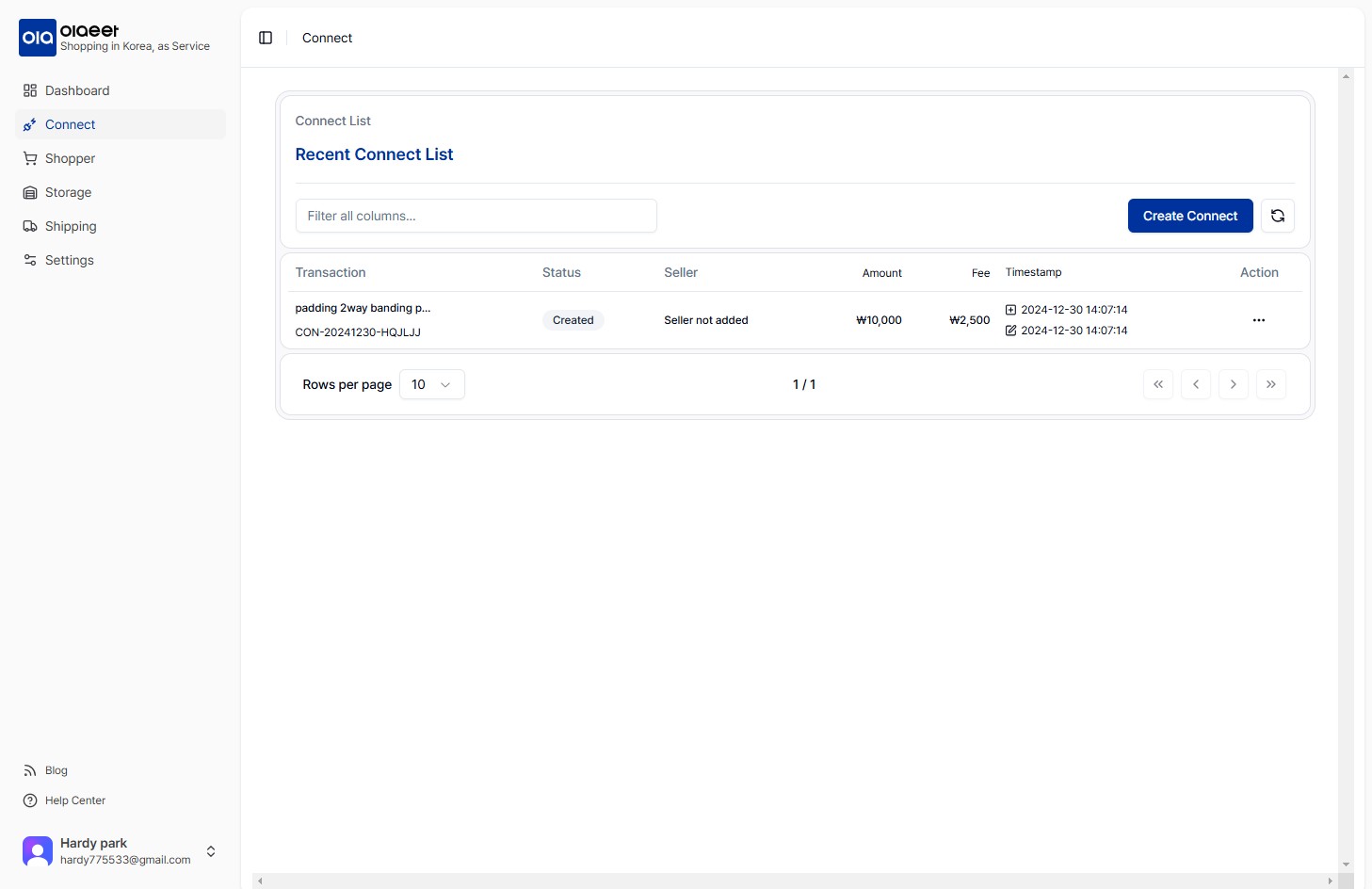
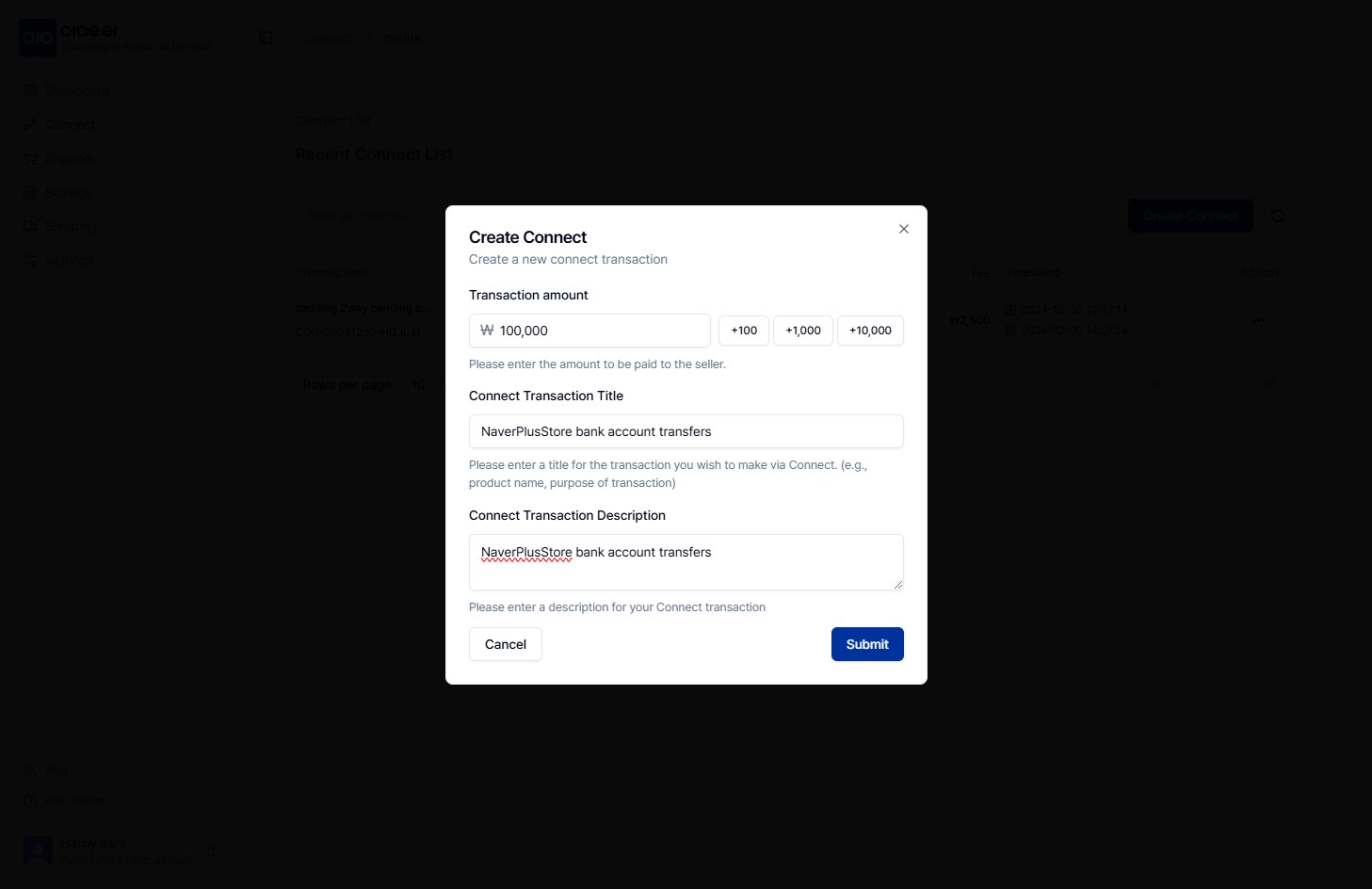
4. Once the new Connect is created, select “…” in the “Action” column on the right of the Connect list, then click “Make Payment”.
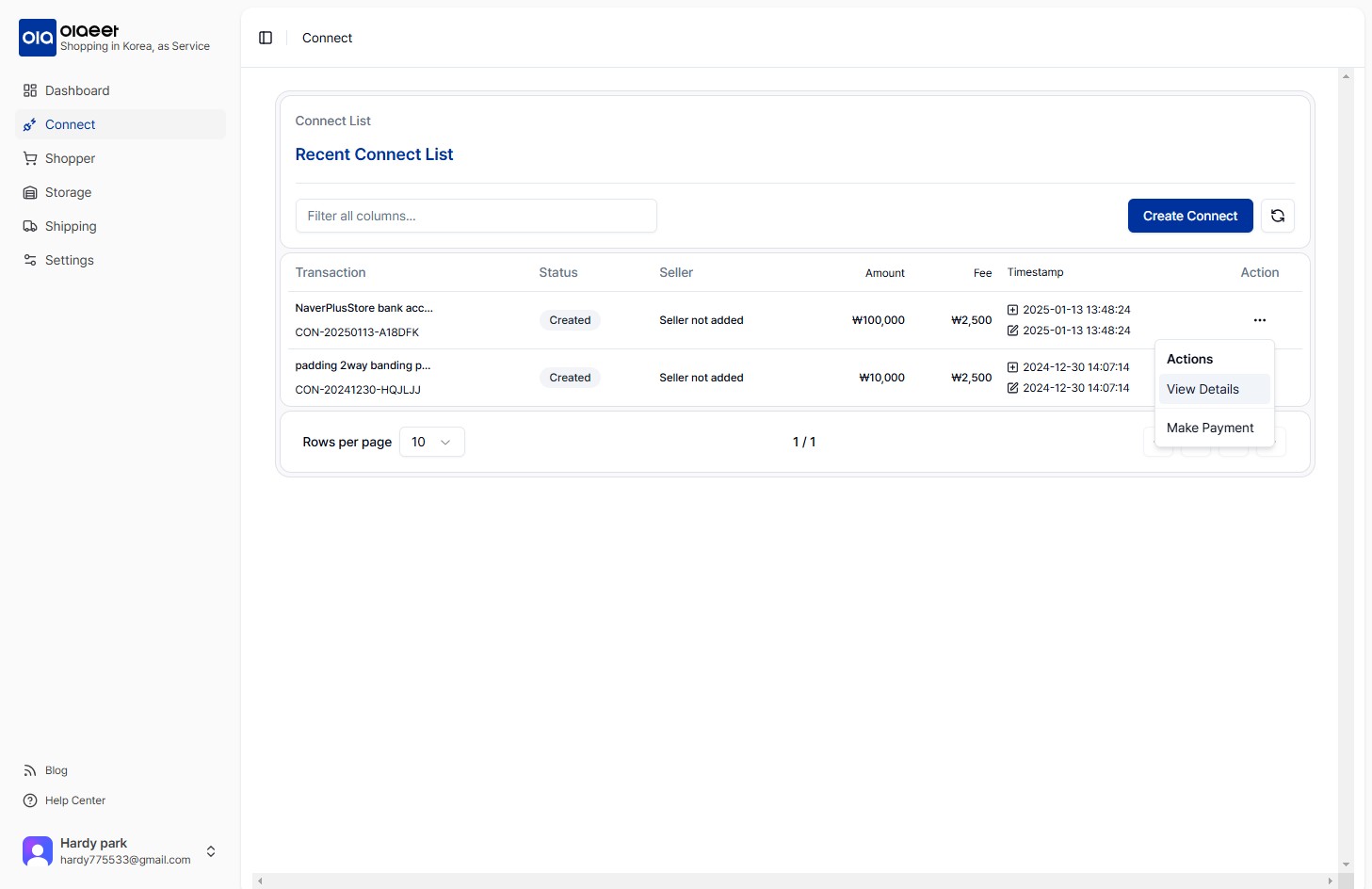
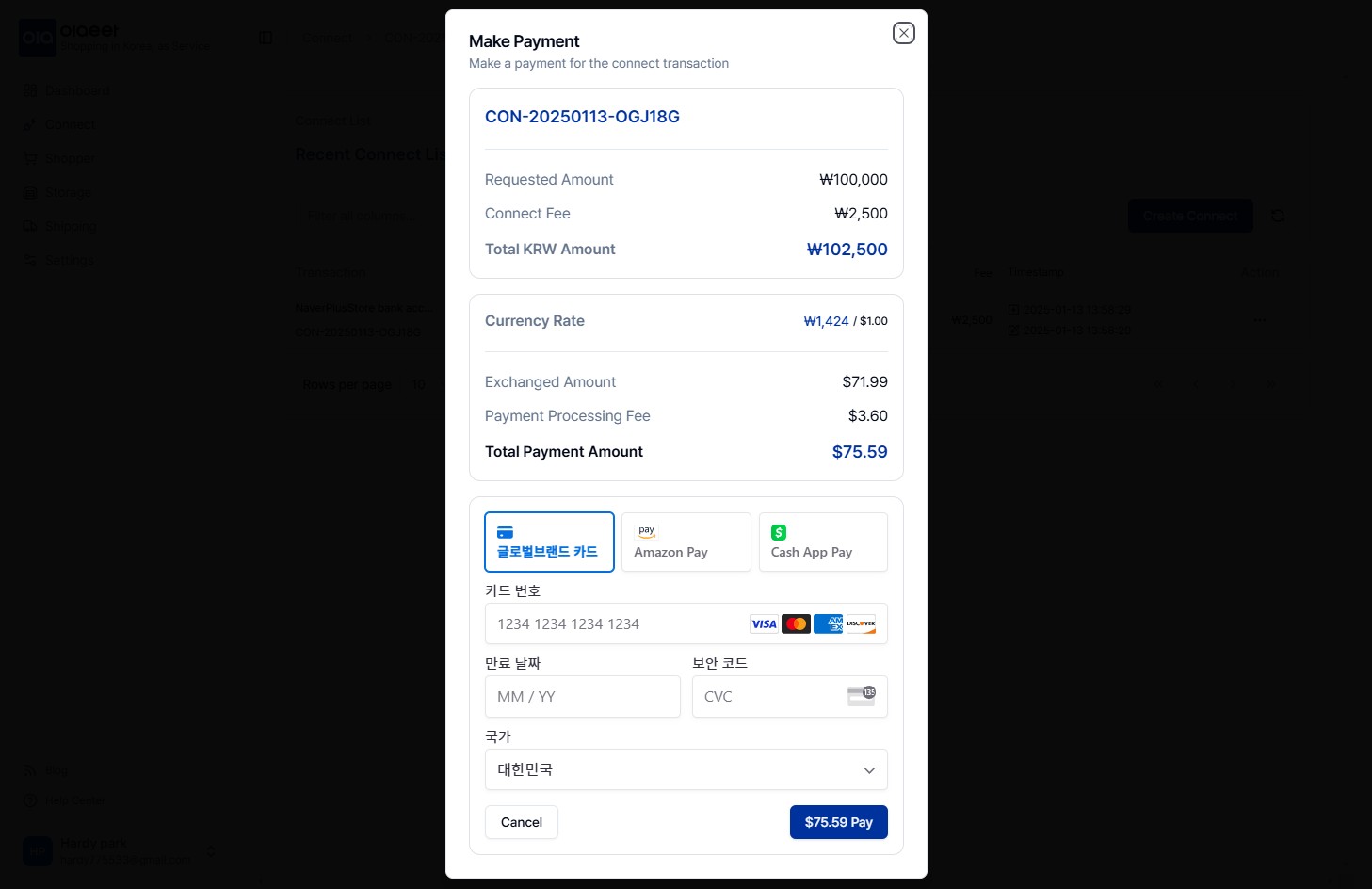
5. Once the payment is completed, you need to enter the “Seller” information for the deposit process.
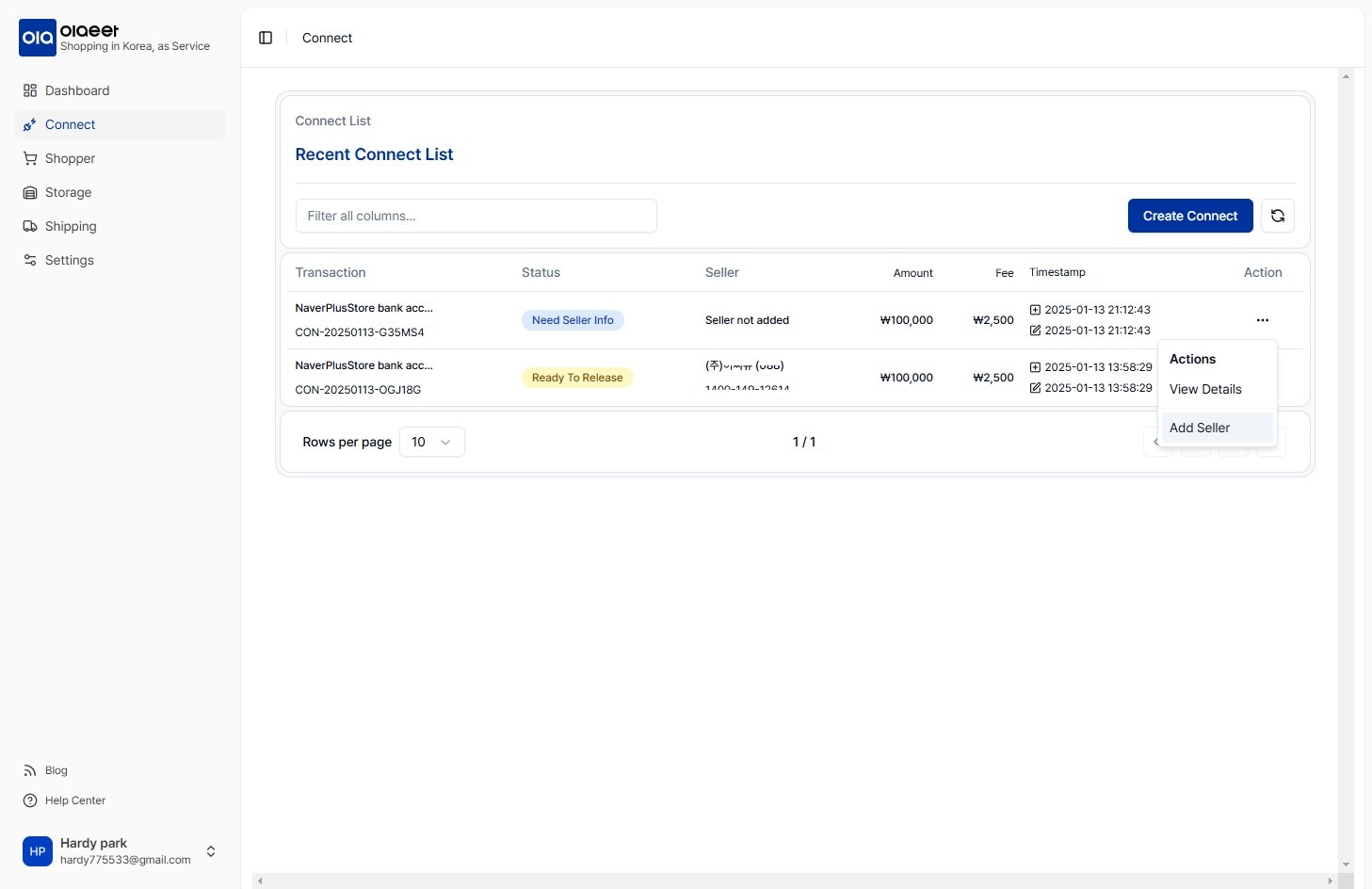
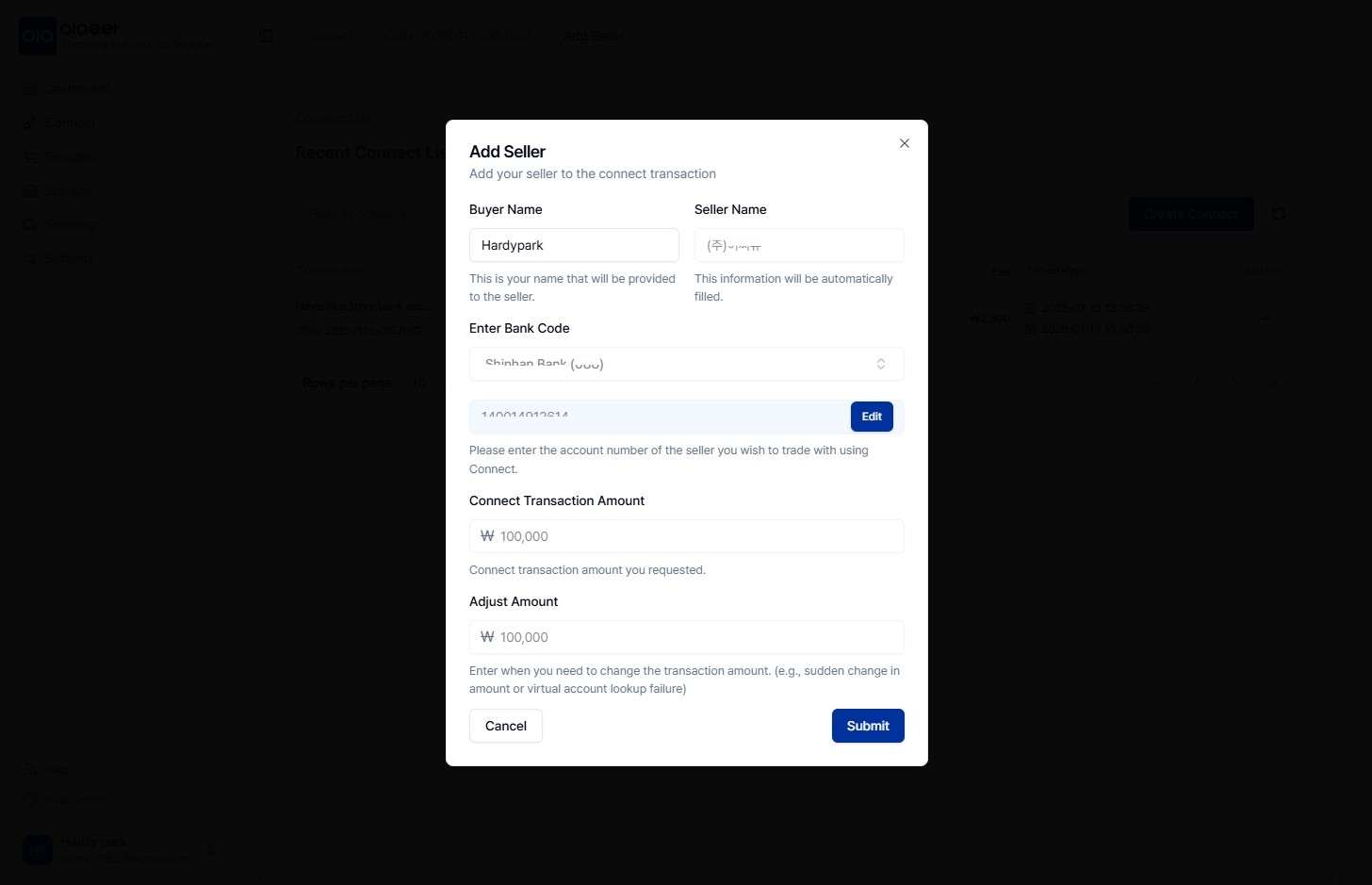
6. Select “…” in the “Action” column on the right of the Connect list, then click “View Details”.
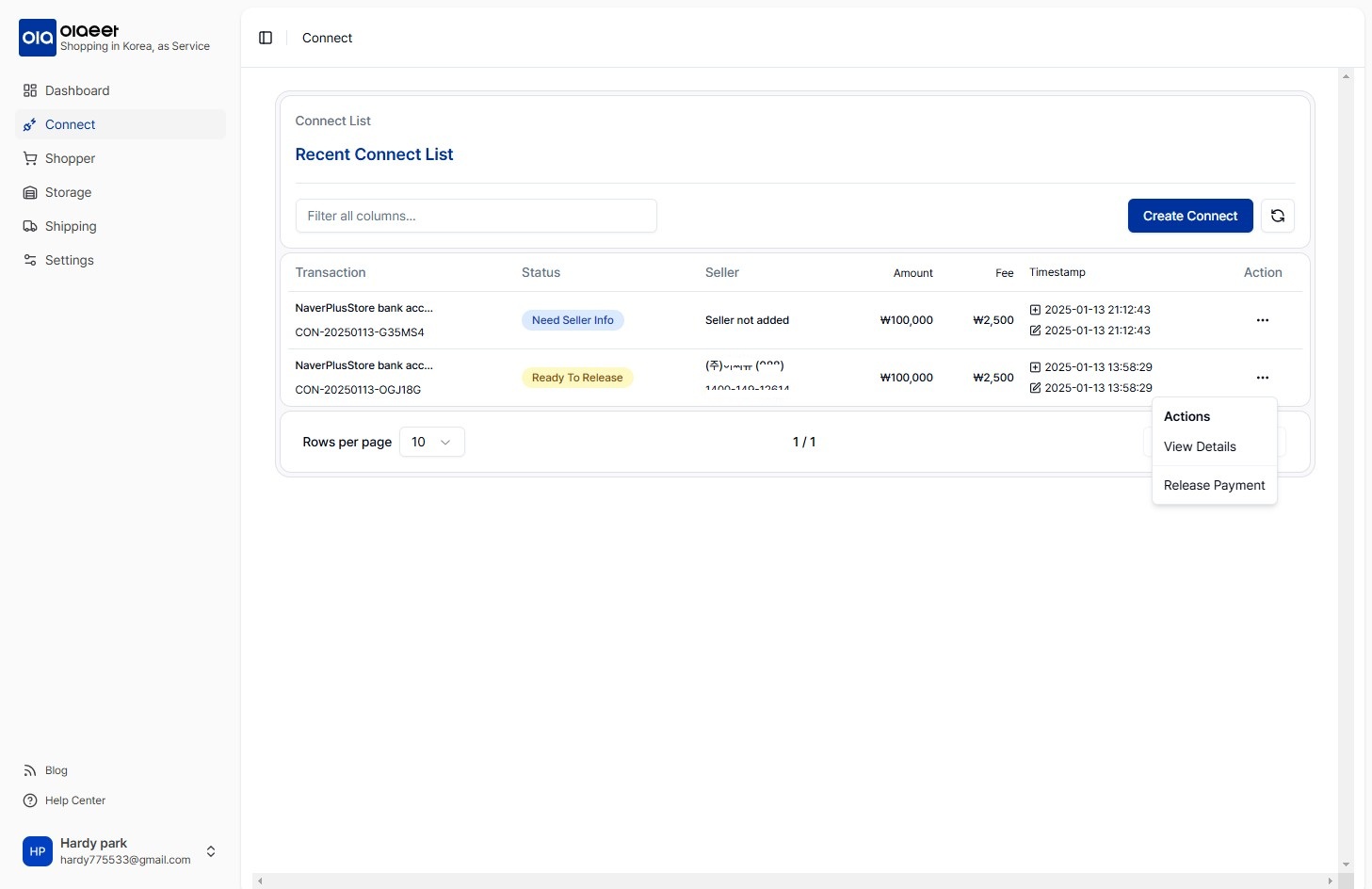
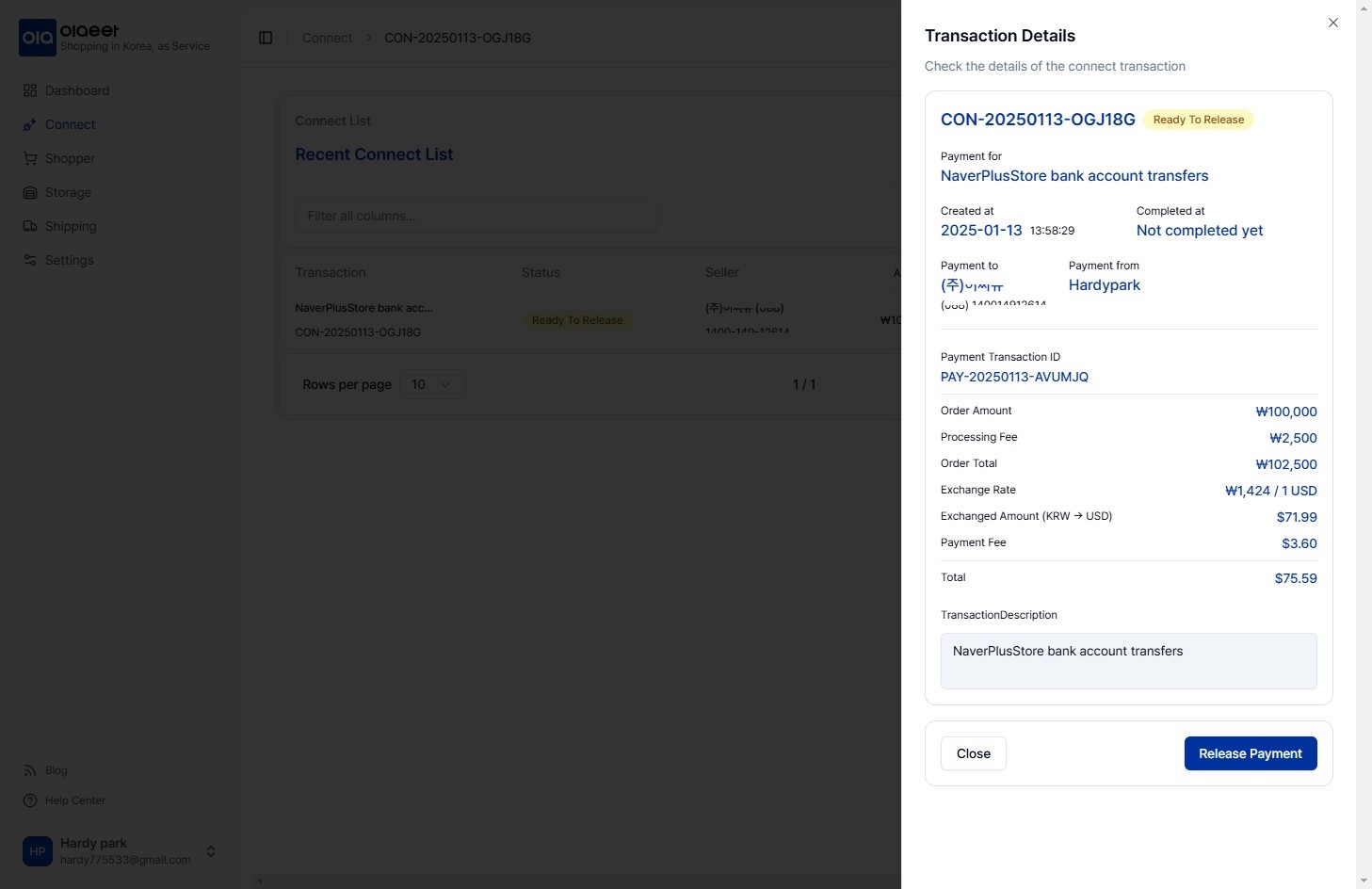
7. In the “Release Payment” popup, click “Submit” at the bottom right to complete the transfer.
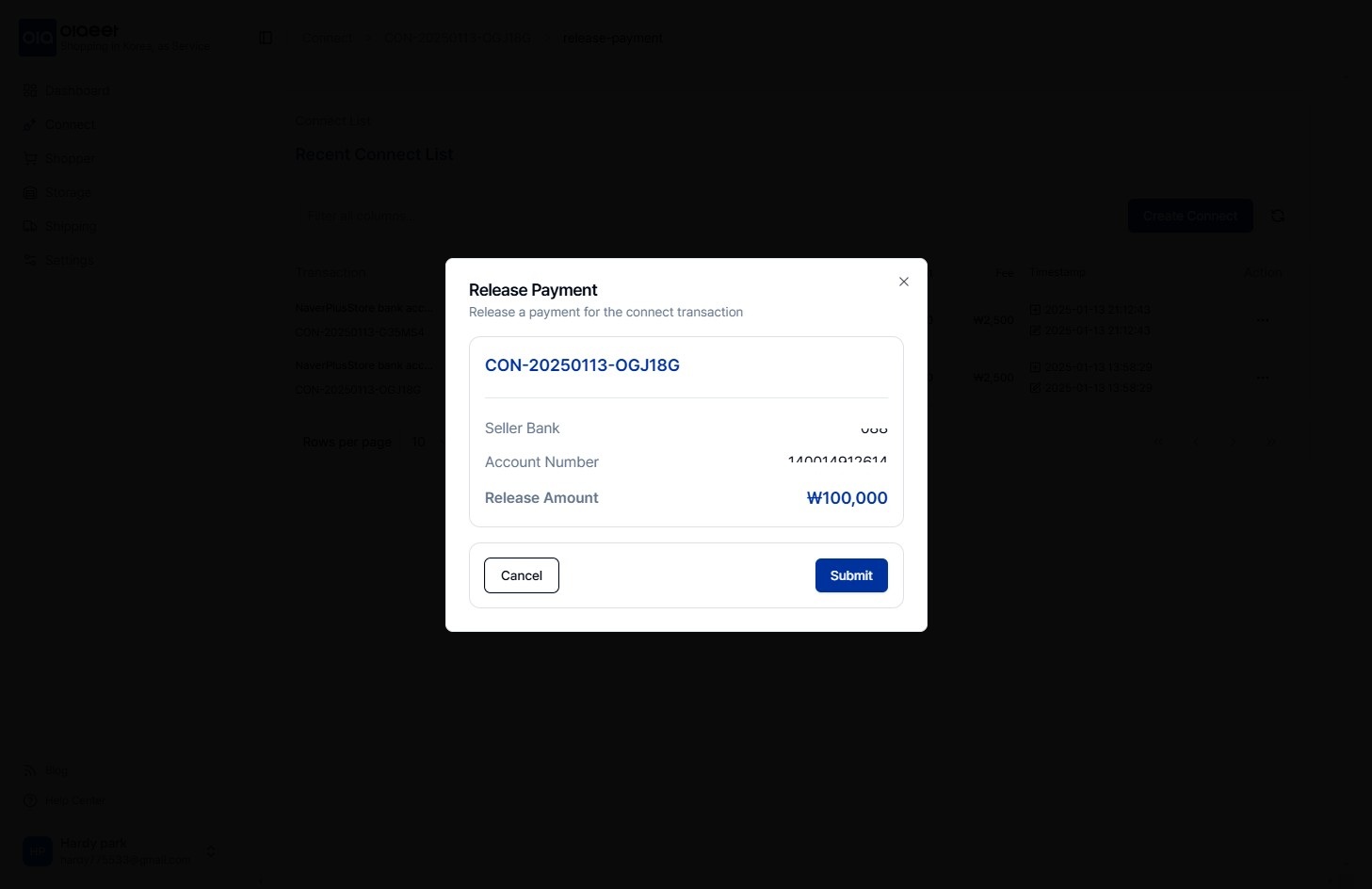
Table of Contents