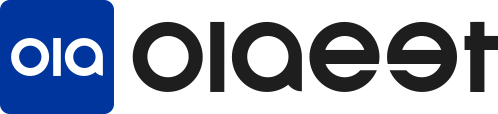Olaeet Shopper Service
The Shopper Service is designed for those who encounter difficulties registering on Korean shopping sites due to requirements like mobile phone verification. With this service, Olaeet will purchase the products you want on your behalf and deliver them to either Olaeet’s address or a specific address you provide.
1. Access Olaeet Service: Go to the Olaeet service page at app.olaeet.com.
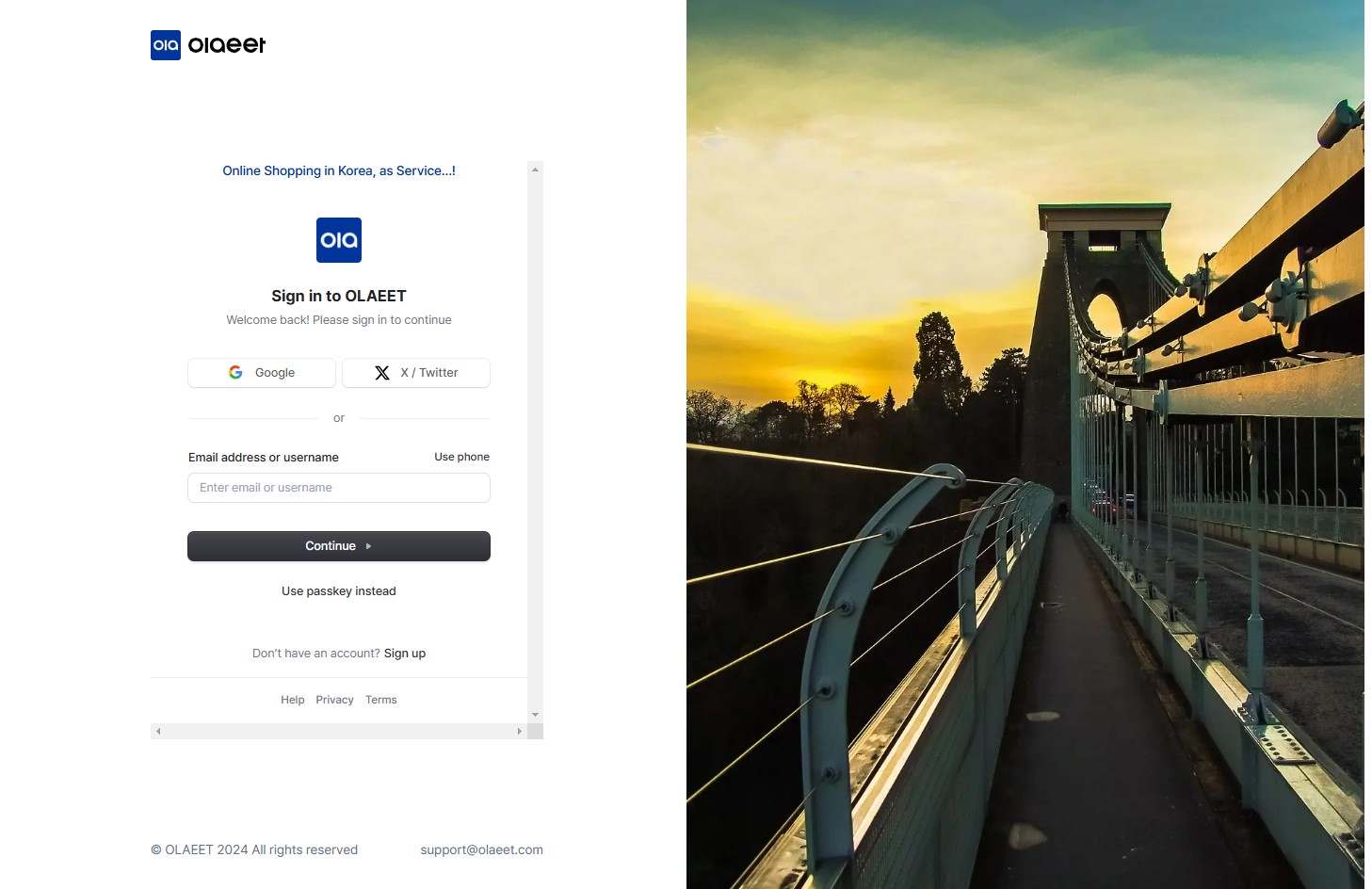
2. Sign Up: If you are not registered yet, sign up on the Olaeet service page. You can register using a Google account or an X (formerly Twitter) account. If you don’t have these accounts, you can sign up through the “Sign up” option.
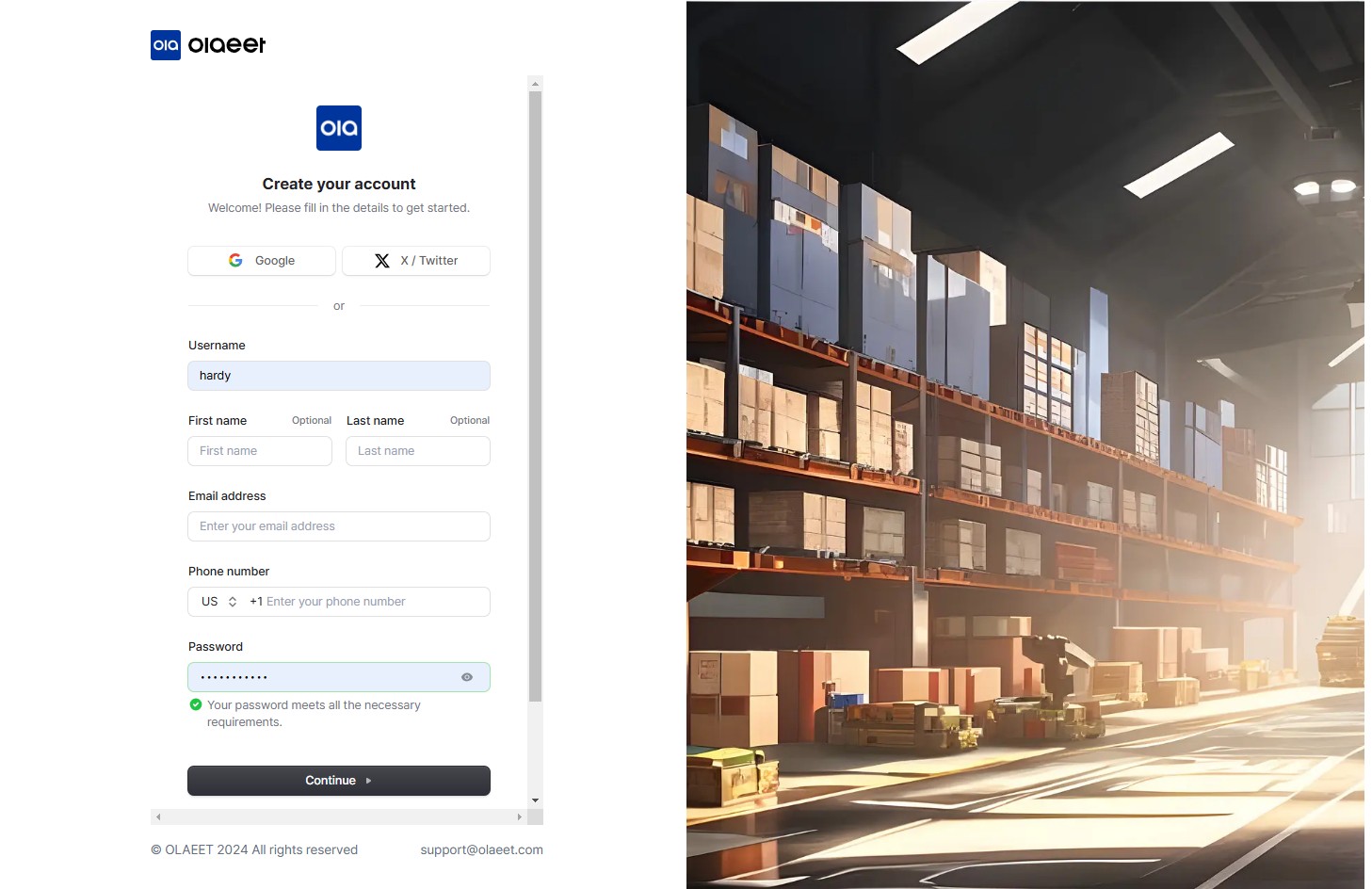
3. Click on “Shopper” from the left menu.
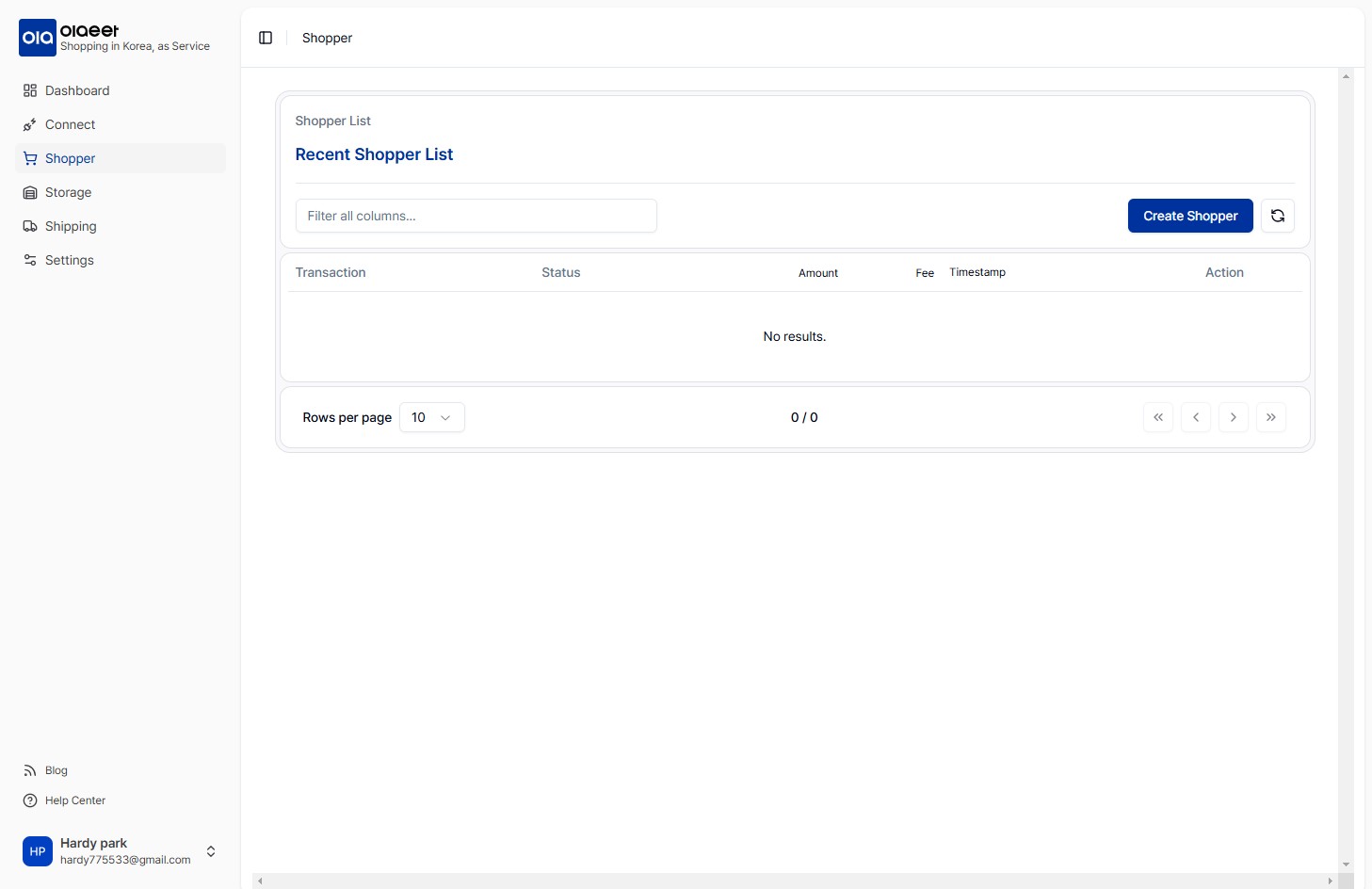
4. Create Shopper
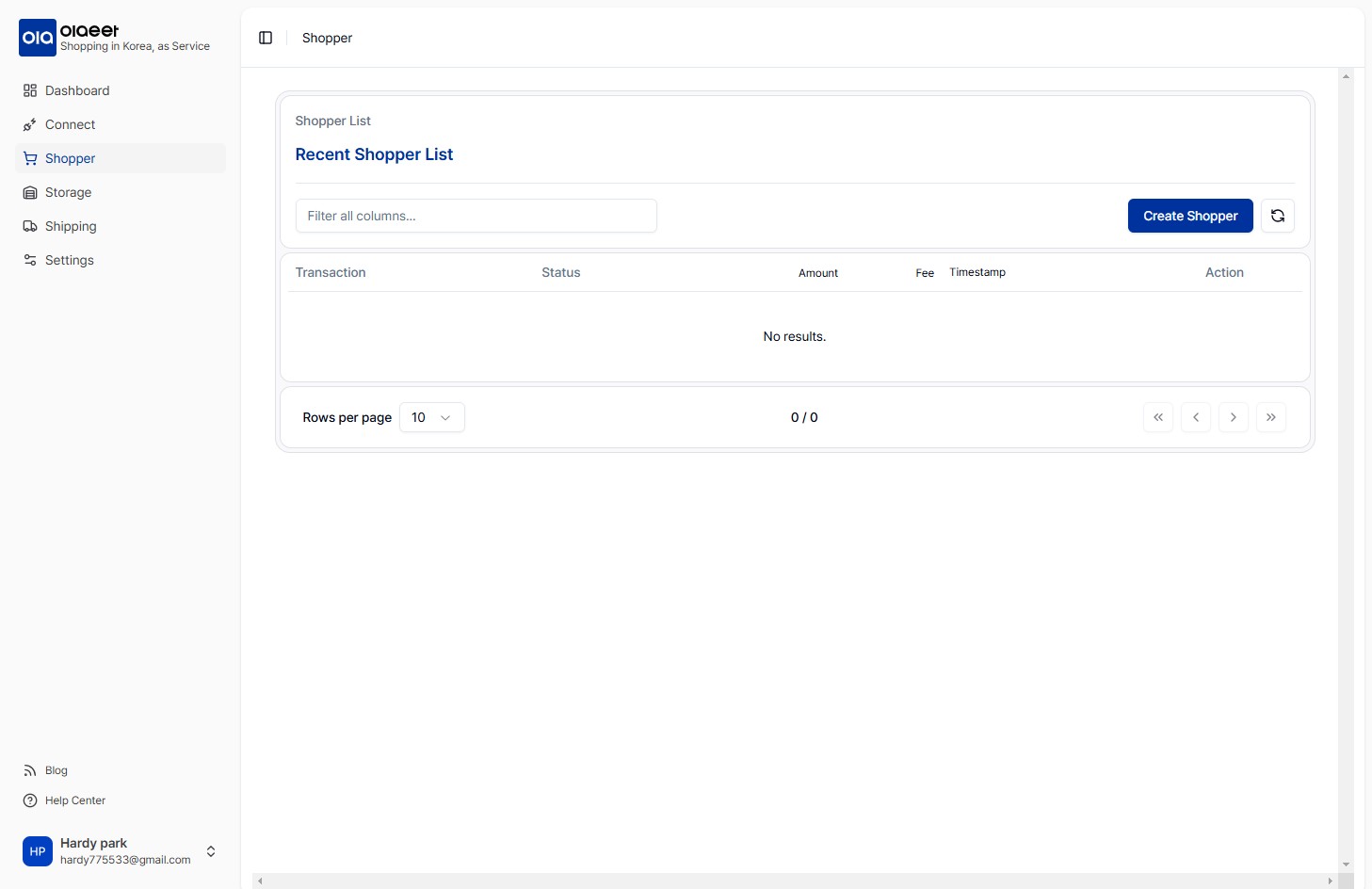
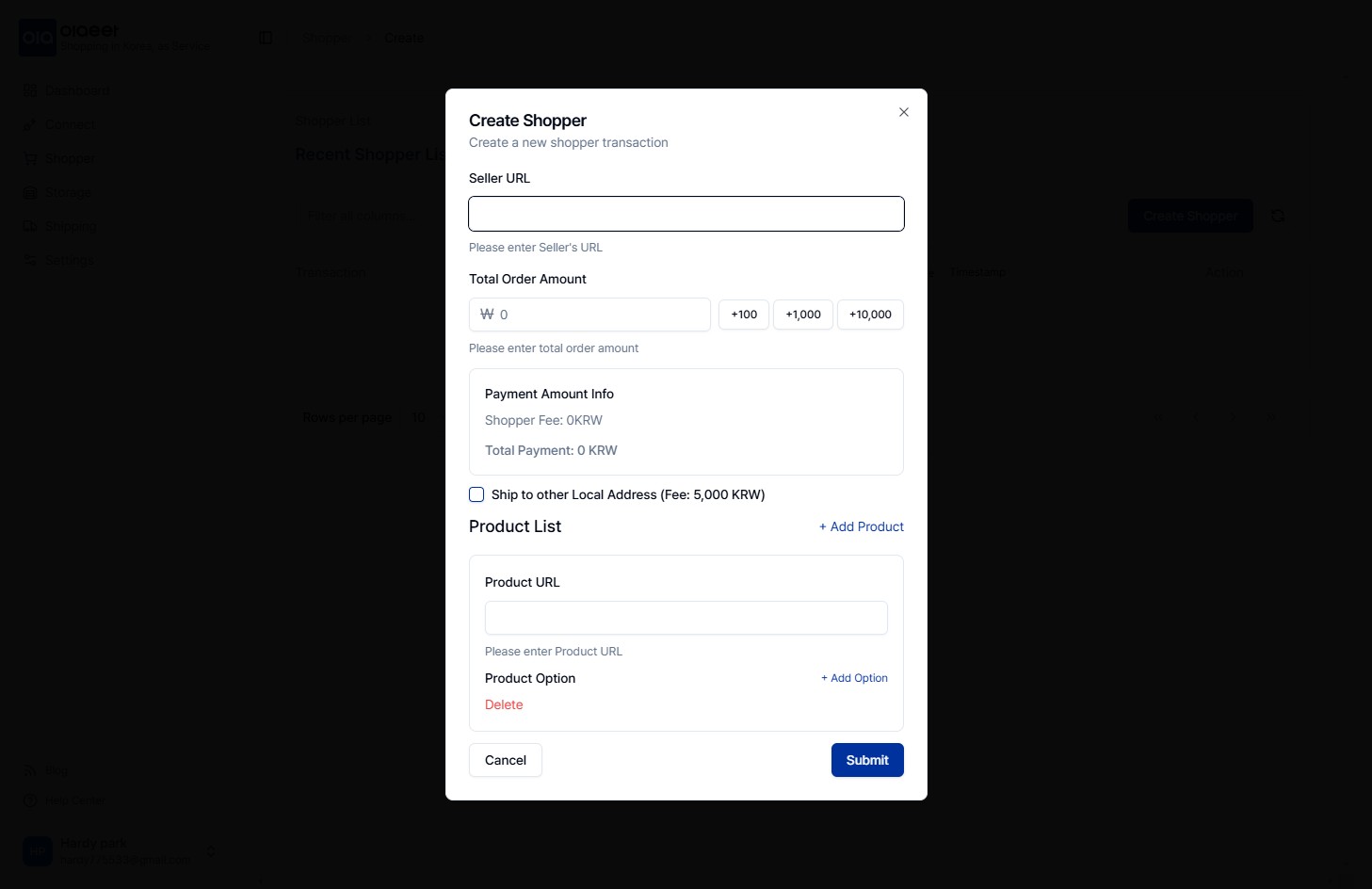
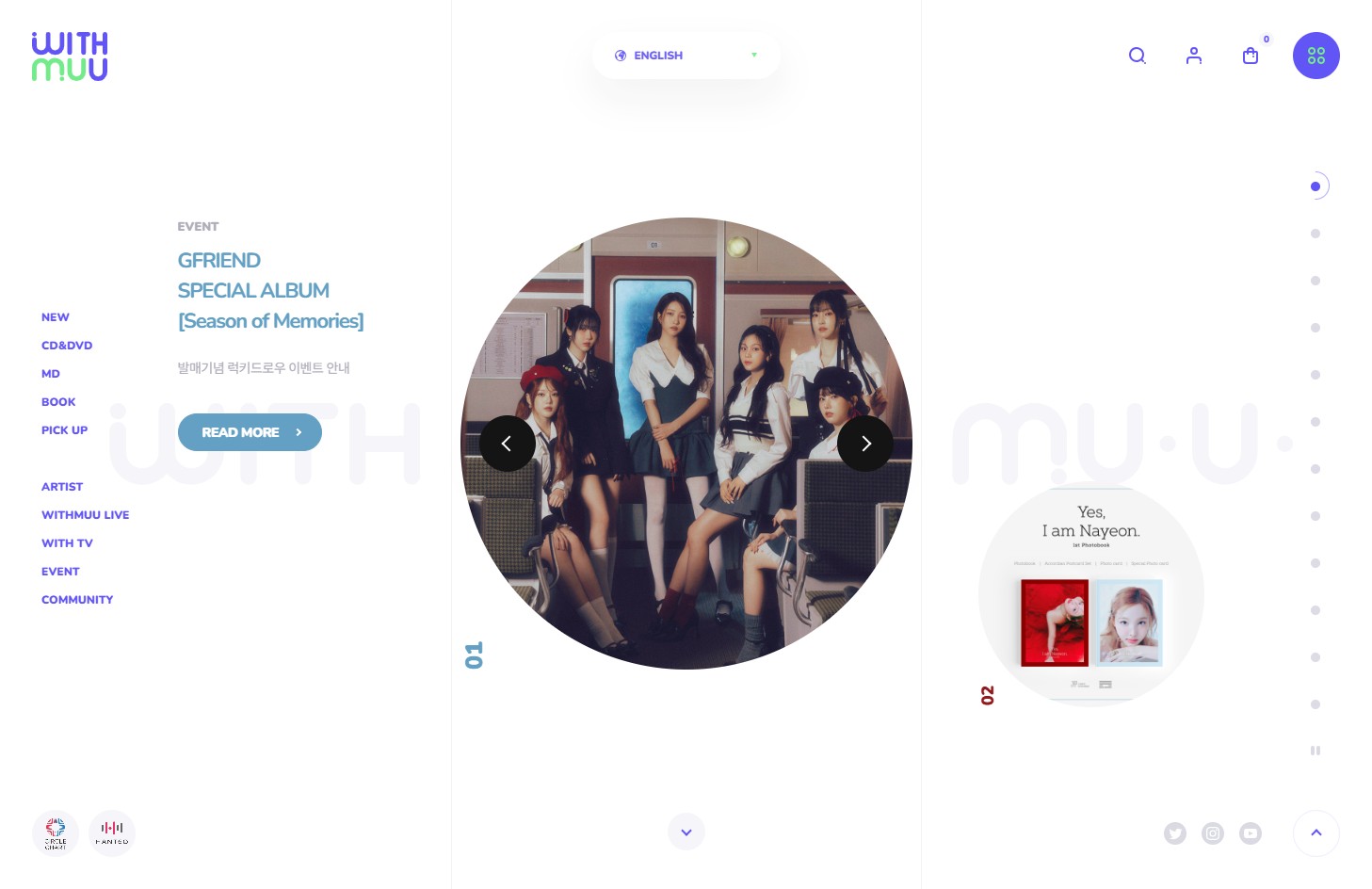
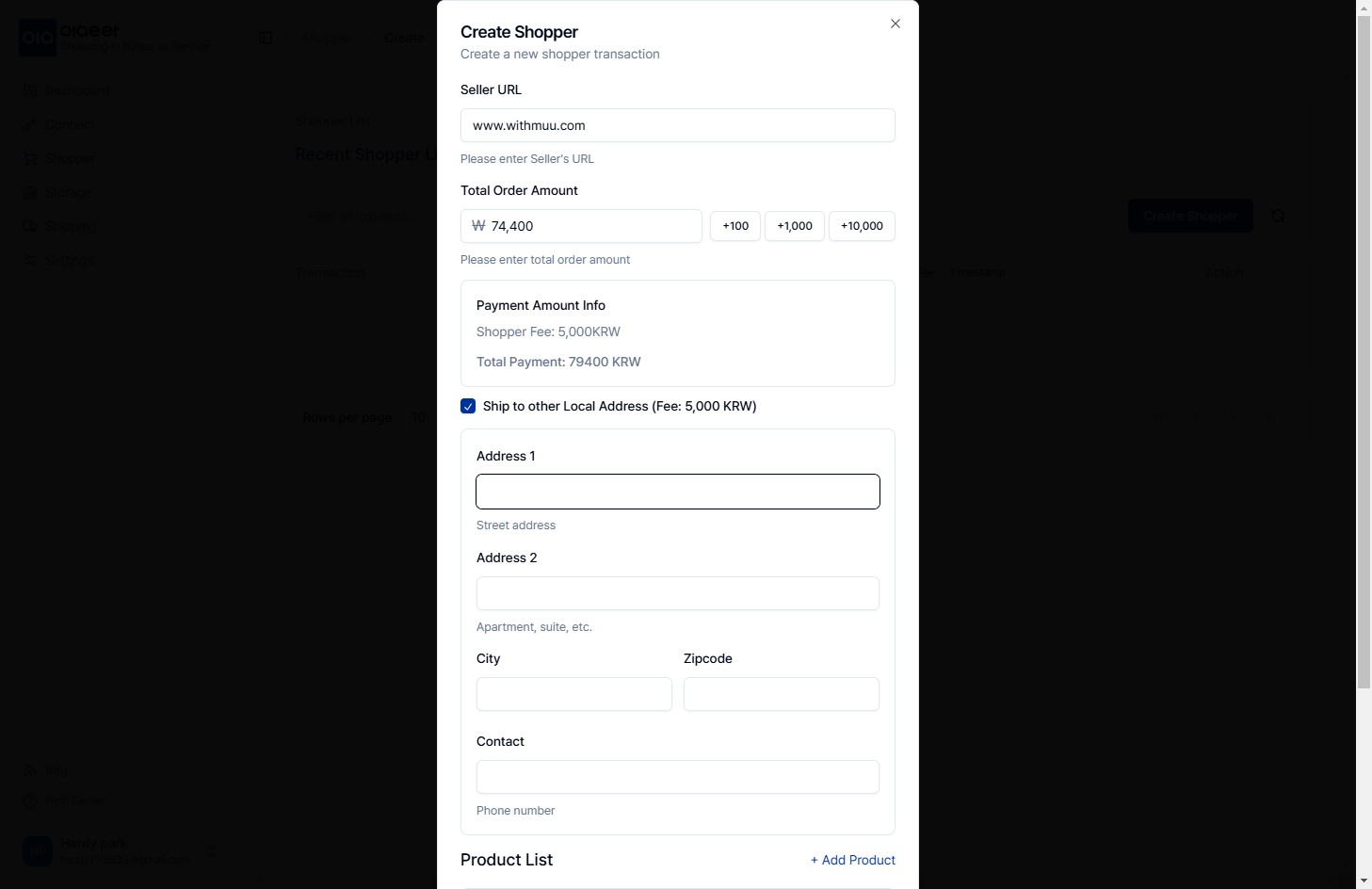
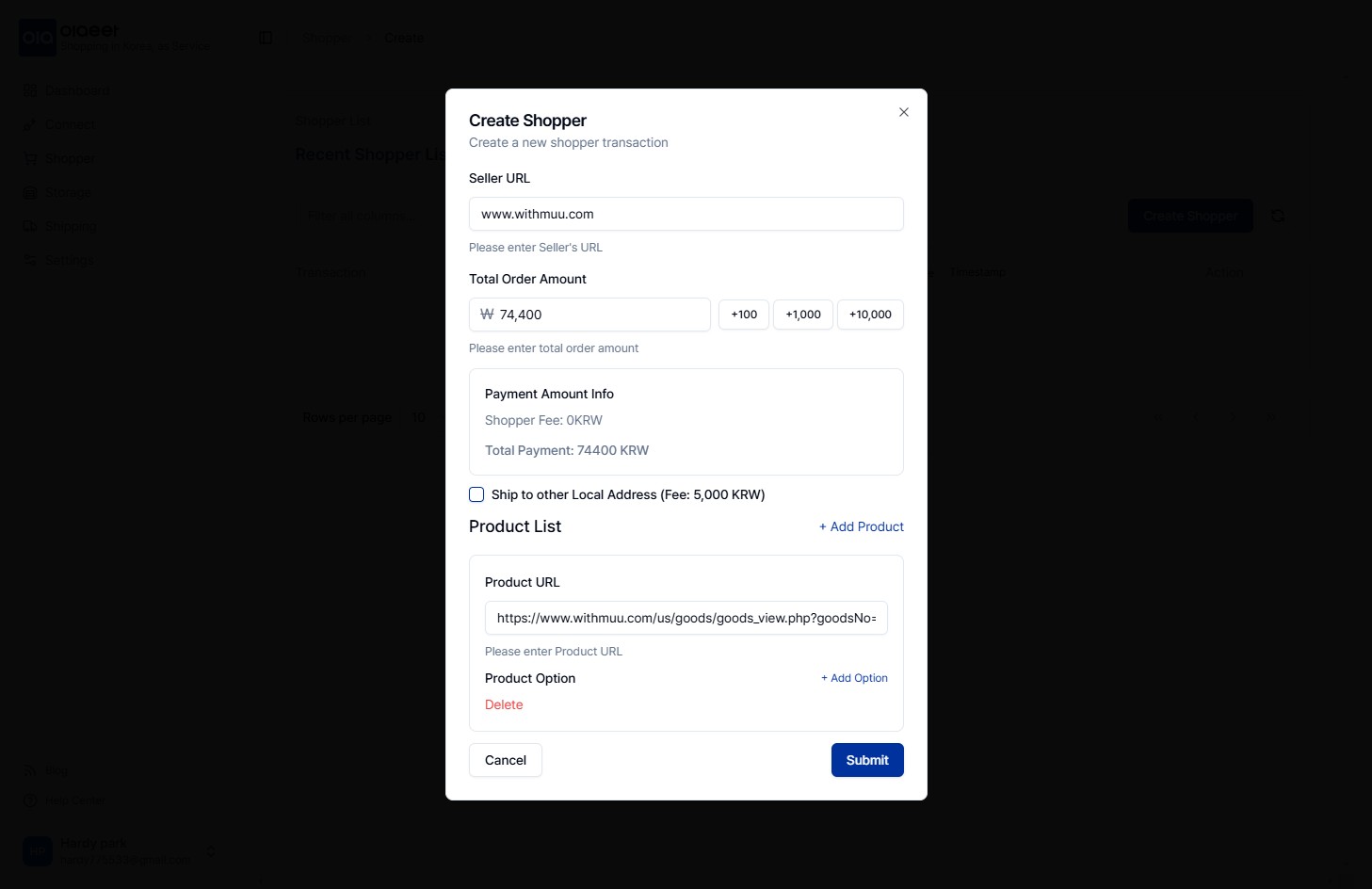
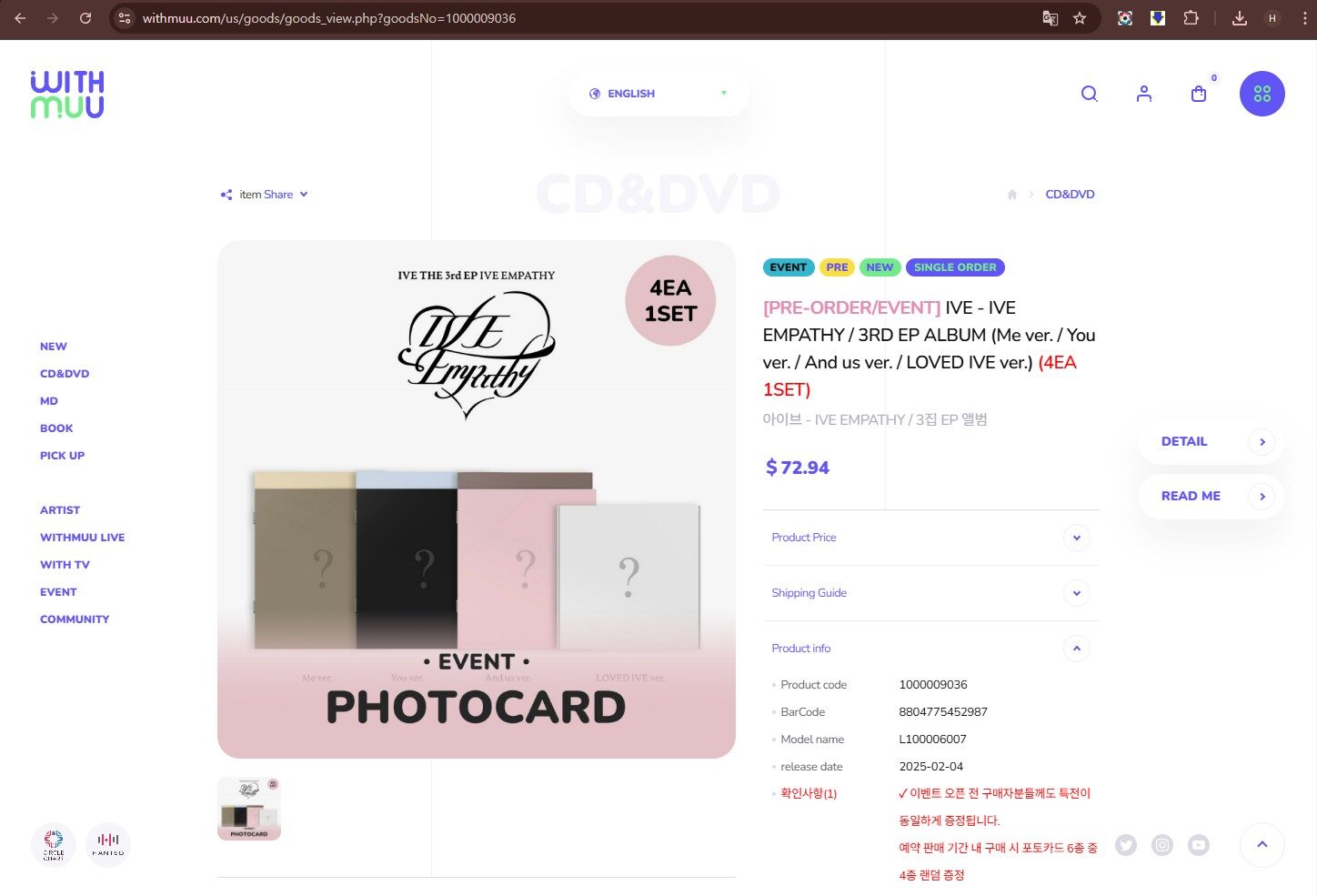
5. After the new Shopper creation is complete, select “Detail” by clicking on the “Action” (…) on the right side of the Shopper list to view the details.
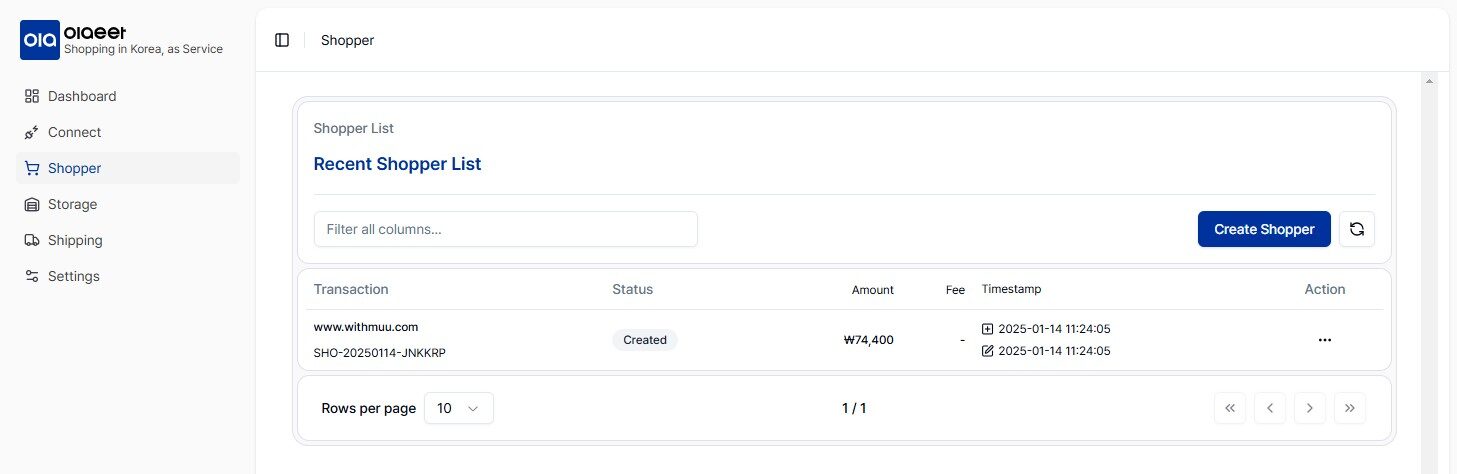
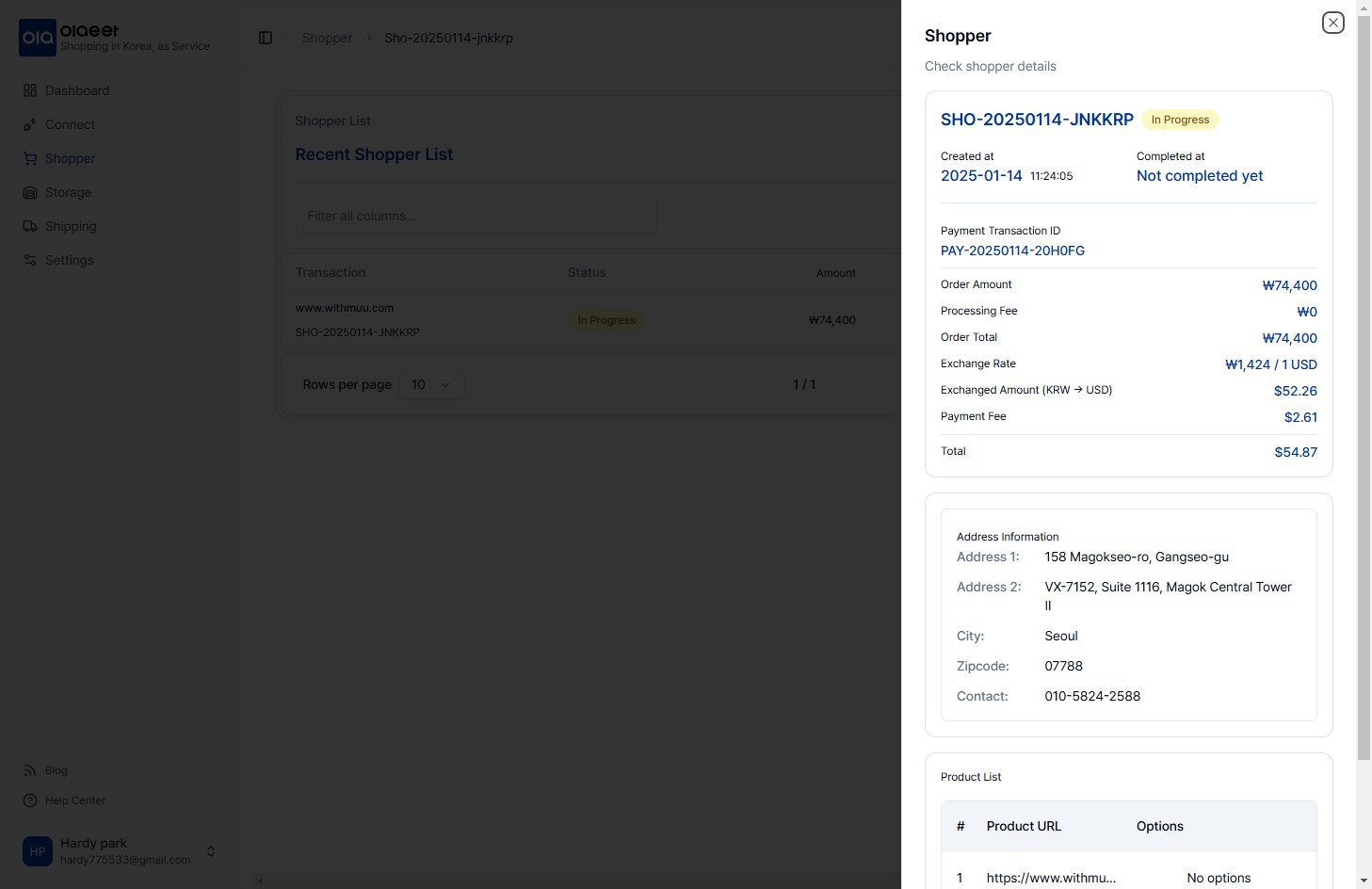
6. Click “Make Payment” at the bottom of the detailed information to open a popup window. Confirm the amount to be deposited, then enter your card information or use a Pay service to make the payment to Olaeet.
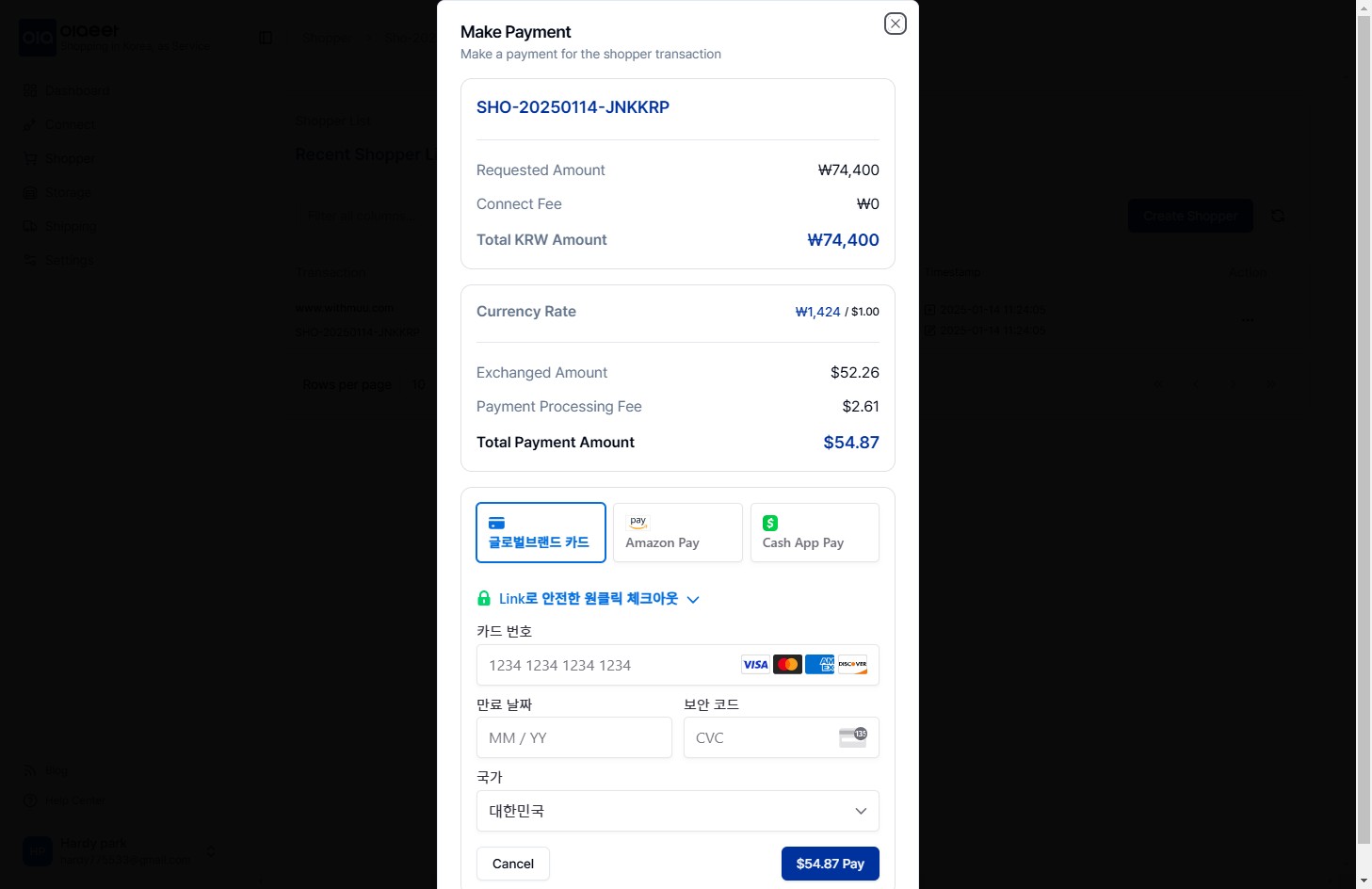
7. Once the payment is completed, the status in the Shopper List will change to “In Process”, and Olaeet will proceed with the purchase.
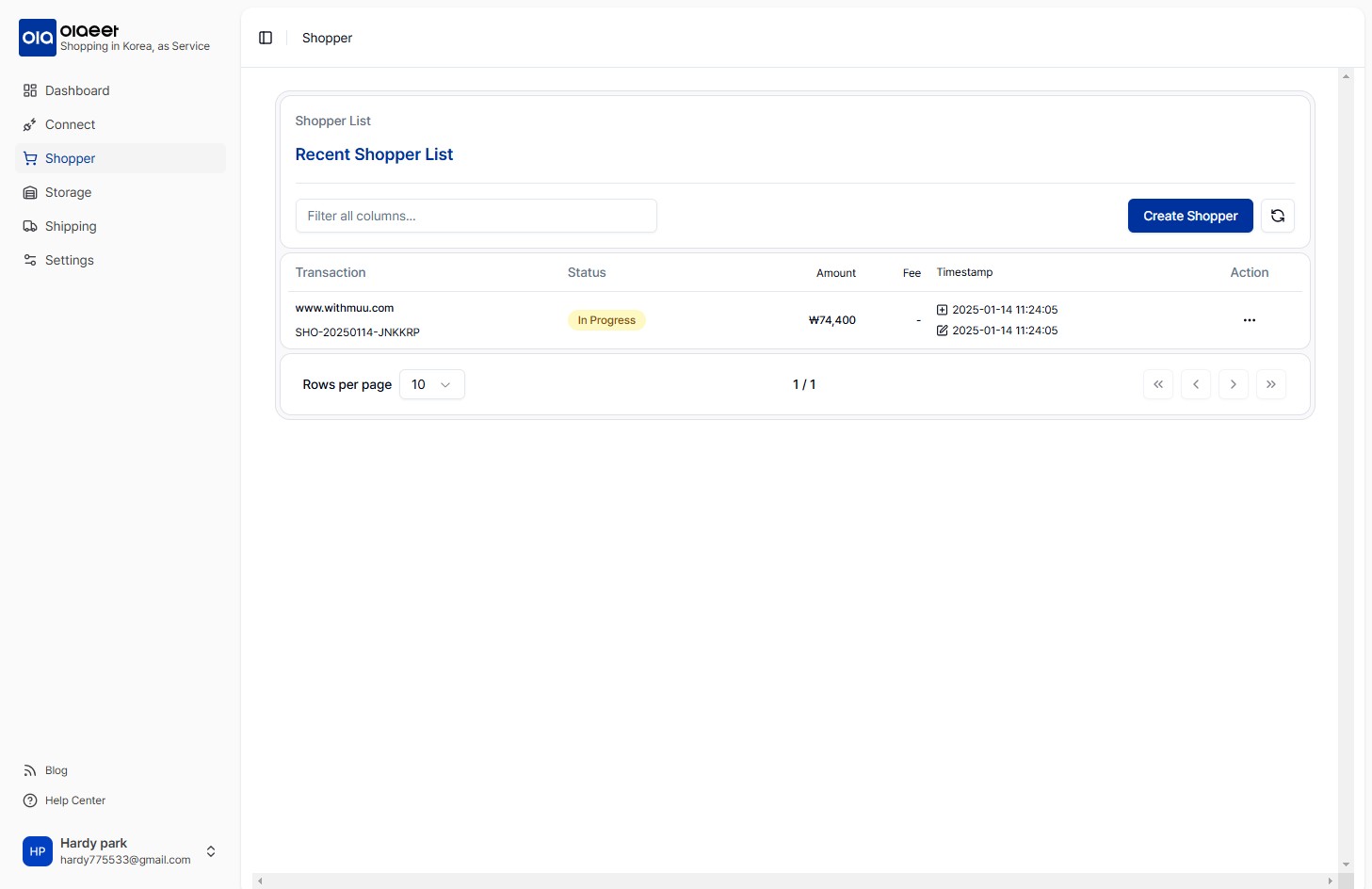
Table of Contents